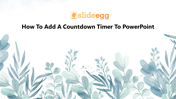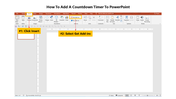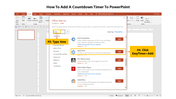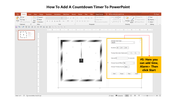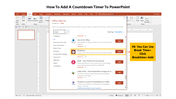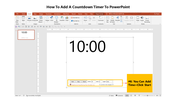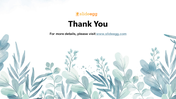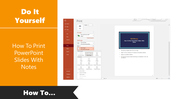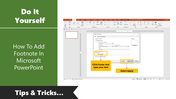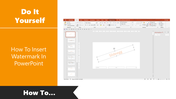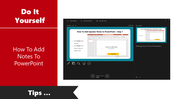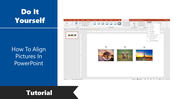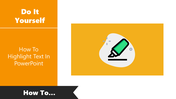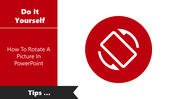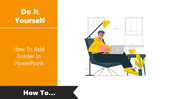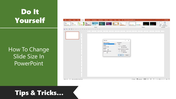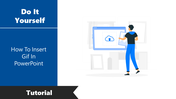Few Tips For How To Add A Countdown Timer To PowerPoint
How to Add a Countdown Timer Presentation Slides
"Few Tips For How To Add A Countdown Timer To PowerPoint
A countdown timer displays the time. It is an important tool that will help you to work on time. The timer will help to achieve your goal. To learn how to set the timer in PowerPoint, follow the steps given below.
How to add a countdown timer
Let's check the steps to embed a link in PowerPoint Slide. We will guide with simple steps and guides on adding the linking process. So read the steps below to know more.
Steps to follow for creating web link in PowerPoint
Step 1: Click Insert
Step 2: Select Get Adds-ins
Step 3: Type time
Step 4:Click Easy Timer> Add
Step 5: Here you can add time, Alarm> Then click start
Step 6: You can use Break Time> Click Break Time> Add
Step 7: You can add time> Click Start
The above tips will help you to set time as per your need in seven simple steps. For more PowerPoint tips, visit SlideEgg."
Features of the template:
- 100% customizable slides and easy to download.
- The template has 4:3 and 16:9 formats.
- Slides is compatible with PowerPoint and Google Slides.
- Easy to change the slides colors quickly.
- Content-ready template.
- Prefect collection of 7 slides with engaging images.
You May Also Like These PowerPoint Templates
Free
Free
Free
Free