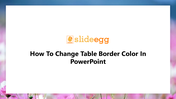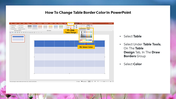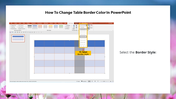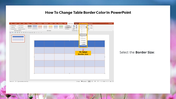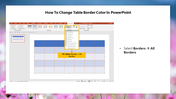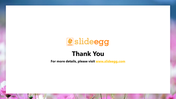How To Change Table Border Color In PowerPoint Template
Steps To Change The Table Border Color In PowerPoint
If you want your table presentation to stand out, change the style of the table's borders. It will make your presentation more noticeable and help you draw your audience's attention.
Changing the table border color in PowerPoint is easy. You can quickly modify the border colors, styles, and sizes with a few steps. Keep on reading this article and learn to change the table borders.
How To Change Table Border Color In PowerPoint?
Step 1: Select the table in which you want to change the border.
Step 2: Click on the "Table Designs" tab under the table tools.
Step 3: In the Draw Borders group, choose the pen colors, border style, and border size according to your needs from the dropdown list.
Step 4: To apply the selected attributes to the entire table, select "All Borders" from the Borders option.
Now the table borders are changed with the specified color, style, and size.
Now, you got the steps to change the table borders in PowerPoint. I hope it will help you to make perfect tables in your presentations. Go ahead!
You May Also Like These PowerPoint Templates
Free
Free
Free
Free
Free
Free