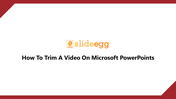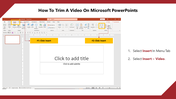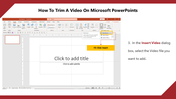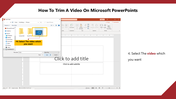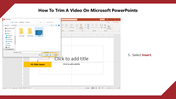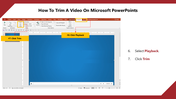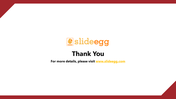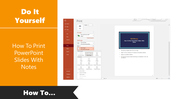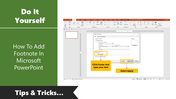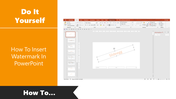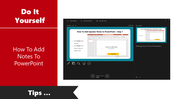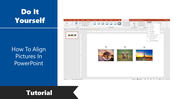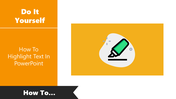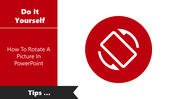Free - How To Trim A Video On Microsoft PowerPoints
Free
Tips To Trim A Video On PowerPoint
Adding a video in a presentation is one way to add some extra flair. Trimming a video is a great way to cut out unwanted video parts or reduce playtime. You can easily edit a video to fit any style.
You may be wondering how to trim a video on Microsoft PowerPoint. The process is relatively simple and isn't as difficult as you might think. This tutorial provides you the steps to easily trim a video in PowerPoint. Keep reading!
How To Trim A Video On Microsoft PowerPoints?
Step 1: Click the "Insert" tab, and select the Insert Video option.
Step 2: Select the video file you need to add to your presentation in the Insert Video dialog box.
Step 3: Choose the video from your system that you want in your presentation, then click Insert.
Step 4: Select the Playback tab and click the Trim option.
Step 5: Now, start trimming the video according to your needs.
Using these steps ensures that your video clips start quickly and will not be too long. Get started now! We also provide tips to Insert Video In PowerPoint.
Uplift your presentations with our well-designed, ready-made PowerPoint templates. SlideEgg offers you a range of premium-quality PowerPoint slides with trendy designs at an affordable cost. With these slides, you can spice up presentations and get appreciation from your audience. Stay tuned with SlideEgg!
You May Also Like These PowerPoint Templates
Free
Free
Free
Free