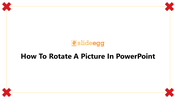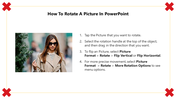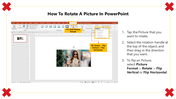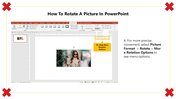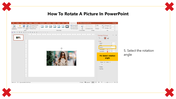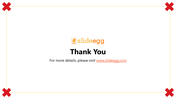Free - Tips For How To Rotate A Picture In PowerPoint
Tips For How To Rotate A Picture In PowerPoint
If you want to add an image to your PowerPoint presentation, there are several ways to do it. If your Picture is crooked, you may have to rotate it to look its best. So here we are to help you with the rotation tips with many options like flip or mirror.
How To Rotate A Picture In PowerPoint
If you don't want the Picture to appear unflattering or uneasy, you can use the PowerPoint feature to rotate a photo. Follow the below steps to rotate the Picture in simple ways.
Steps to follow to rotate a picture
Step 1: First, tap the Picture that you want to rotate.
Step2: Select the rotation handle at the top of the object, and drag in the direction you want to rotate.
Step3:To flip a Picture, select Picture.
Format>Rotate>Flip Vertical or Flip Horizontal.
Step4: For more precise movement, select Picture
Format>Rotate>More Rotation Options> to see menu options.
The above steps will help you to rotate the Picture in an easy method. Visit SlideEgg for more PowerPoint hacks.