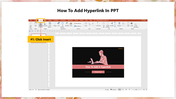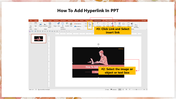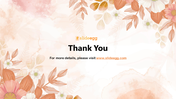How To Do A Hyperlink In PowerPoint Presentation
Steps To Add Hyper Link For Presentation
Hyperlinks are the highlighted text in a presentation. Its primary purpose is to direct to another location while clicking the hypertext. Hyperlinks will give more information about the particular text. A hyperlink can be given for pictures and text.
How to add HyperLink
Still doubt about adding hyperlinks? We are here to help you with the steps to add hyperlinks. By clicking the hypertext, you can get to know vast information. When you add a link to a particular word, the work will be highlighted in blue. So while reading that particular word(hypertexted) will locate you to a different page to know more about it.
Steps to add Hyperlink
Step 1: Click Insert
Step2: Select the image or object, or text box
Step3: Select which one you need
Existing File or Web Page
Place in this document: Link a specific slide in your presentation...
Step4: Select OK
We hope we have made you clear with the above steps to help you create a hyperlink while creating a presentation, blog, essay, and short story. If you want more PowerPoint videos relating to How To Rotate PowerPoint Slide and tips, kindly visit SlideEgg.