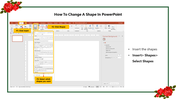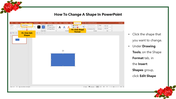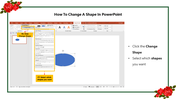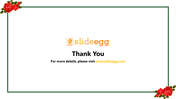How To Change A Shape In PowerPoint Slide
Quickly Learn How To Change A Shape In PowerPoint Slide
A shape is a primary graphic object in PowerPoint representing an image or concept. You can use attractive shapes to create various types of diagrams. For example, you can create a square or circle and fill it with text or information. You can also use a photo in shape to show a person's face. Here are some ways to use shapes in PowerPoint.
How To Change A Shape In PowerPoint Slide
Here you can learn to change shapes in PowerPoint by studying the below steps. In addition, you can also use shapes to illustrate your message. You'll be surprised at how many ways they can be used.
Steps to follow
Step1: Click Insert, then select Shapes and choose the shape.
Step2: Click the shape that you want to change.
Step3: Under Drawing Tools, on the Shape Format tab in the Insert Shapes group, click Edit Shapes.
Step4: Click the changing shape.
Step5: Select which shapes you want.
Just follow the above steps to change the shapes in a few minutes. Do visit SlideEgg for the next PowerPoint Tutorial.