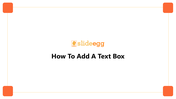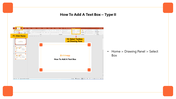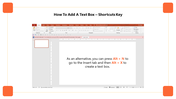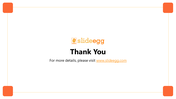Explain Steps How To Add A Text Box Easily In PowerPoint
Steps To Create Text Box Easily In PowerPoint
A text box is a great way to add personalized content to your presentations. It is the best tool to display your info. The text can be used to highlight important points and information. In addition, the text box can be customized with any shape and colors to display your message attractively to your audiences.
How To Add A Textbox
If you have a completely blank slide and have no idea how to add a text box? Don't worry; we are here to help you with the step-by-step process. We can provide a simple and easy-to-understand guide to help you create a text box. There are two simple processes to create a text box. Do follow the below steps to achieve.
I Method:
Steps to create a text box in PowerPoint
Step 1: First, open your presentation in PowerPoint
Step 2: Select the slide where you want to add the text box.
Step3: Go to the Insert Tab or (Alt + N), then choose the Text group and click Text Box or (Alt+X).
II Method:
Step 1: Click the Home button.
Step 2: Select the Text Box on the Drawing Panel.
The above steps will help you create a text box in PowerPoint, and if you feel the above steps are time-consuming work, visit SlideEgg, where you can download ready-to-use templates at an affordable price. In addition, SlideEgg introduced a PowerPoint Presentation Redesigning service with 50+ Expert designers. So we are ready to help you wholeheartedly.