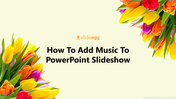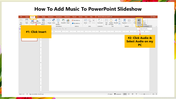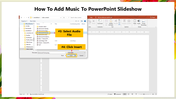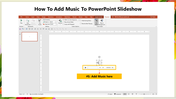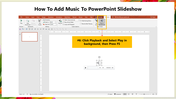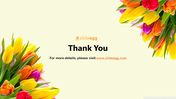How To Add Music To PowerPoint Slideshow Presentation
Tips To Add Music To PowerPoint
Adding music to your presentation will help your audience to relax and enjoy your content. It also makes your presentation more engaging. You can also add other effects to enhance the presentation. For example, if you'd like your viewers to hear a song, you can add an image of it. If you have any doubts about adding music to a slideshow, check out this tutorial.
How To Add Music To PowerPoint Slideshow?
Step 1: Click the Insert menu.
Step 2: Select Click Audio from the toolbar, then select Audio on my PC.
Step 3: Select the desired audio file you want to include in your slideshow from the open music dialog box.
Step 4: Click Insert.
Step 5: The music is now added to your slide.
Step 6: Click Playback and Select Play in the background option. Now press F5 to start the slideshow with music.
Whether your presentation is short or lengthy, adding music is essential for making it memorable. These steps will help you put music in your slideshow.
If you are trying to make professional-looking presentations, explore SlideEgg. We offer a wide range of professional PowerPoint templates to help you design incredible presentations.