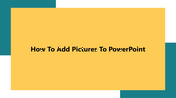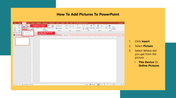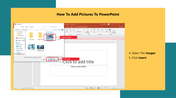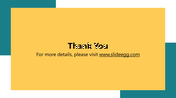Study Of How To Add Pictures To PowerPoint
Step By Step Guide To Add Pictures In A PowerPoint Presentation
Images make slides more interesting and explain concepts more clearly than words. Using pictures in a PowerPoint presentation can increase the impact of your presentation. The built-in picture gallery in PowerPoint offers a wide selection of high-quality stock photos, as well as useful graphic options.
This tutorial provides you the steps to add a picture to a PowerPoint presentation. These tips will help you create compelling presentations with beautiful images. When making your presentations, try using these simple techniques to add pictures in PowerPoint.
How To Add Pictures To PowerPoint?
Step 1: Click the "Insert" tab and the "Pictures" option.
Step 2: Select where you get the picture from: This Device or Online Pictures.
Step 3: Choose the picture you want to insert in your presentation, then click Insert.
Now the picture is added to your presentation. We also provide you with the tips for cropping the picture. You can try it!
Visit SlideEgg to get well-crafted ready-made slides and start making incredible PowerPoint presentations. Our pre-designed templates include image placeholders to include pictures in your presentation at the right place with proper settings. Most of our slides also include pictures related to the theme. It will make it very simple for you to design stunning presentations instantly.
You May Also Like These PowerPoint Templates
Free