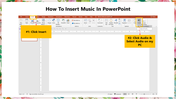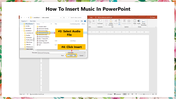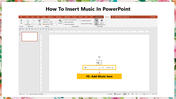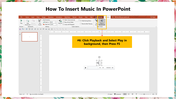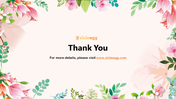Reference For How To Insert Music In PowerPoint
Guide To Insert Music In PowerPoint SlideShow
Adding audio to your presentations can be an excellent way to keep an audience's attention and set the right mood. Using the appropriate track can help you keep an audience's attention throughout your presentation, making your project more memorable. You can add music to your slides by following these simple steps.
How To Insert Music In PowerPoint?
Step 1: Click the Insert menu from the PowerPoint ribbon.
Step 2: Select Click Audio from the toolbar, then select Audio on my PC.
Step 3: Select the desired audio file you want to include in your slideshow from the open music dialog box.
Step 4: Click Insert.
Step 5: The music is now added to your slide.
Step 6: Click Playback and Select Play in the background option. Now press F5 to start the slideshow with music.
Follow these simple steps and insert music in your PowerPoint slideshow. You can also explore our How To Embed Music In PowerPoint tutorial and learn more about embedding music.
SlideEgg offers a grand collection of professional PowerPoint templates. Our slides come with elegant designs and vibrant colors. We also offer slide bundles, free PowerPoint slides, redesigning services, and more. Stay tuned with SlideEgg!
You May Also Like These PowerPoint Templates
Free
Free