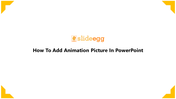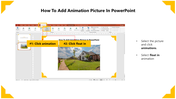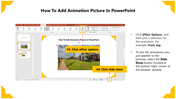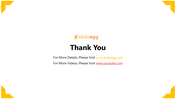Tricks For How To Add Animation Picture In PowerPoint
How To Add Animation Picture In PowerPoint
Animation involves depicting still images, one after another, to form the illusion of movement. It can be hand drawn, computer generated, or pictures of 3D objects.
Steps How To Add Animation Picture In PowerPoint
Still, wondering how to add animation pictures in PowerPoint? We are here to help you with the steps to add animation pictures in PowerPoint.
Steps to add animation picture in PowerPoint
Step 1: Select the picture and click Animations.
Step 2: Select float in animation.
Step 3: Click Effect Options, and then pick a direction for the animation. For example, From the top.
Step 4: Select the Slideshow button at the browser window's bottom-right corner to test the animations you just applied to the picture.
We hope we have provided you with the piece of knowledge to add an animation picture in PowerPoint with the above steps in your PowerPoint Slides. If you want more PowerPoint information about How To 3D Animate in PowerPoint and more, kindly visit SlideEgg.