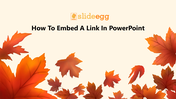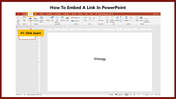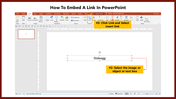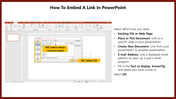Guide For How To Embed A Link In PowerPoint Slide
Guide For How To Embed A Link In PowerPoint Slide
One of the easiest ways to add a hyperlink to a presentation is to add a hyperlink to a highlighted text or object in the Presentation. The hyperlink should point to the desired destination slide.
How To Embed A Link In PowerPoint
Let's check the steps to embed a link in PowerPoint Slide. We will guide with simple steps and guides on adding the linking process. So read the steps below to know more.
Steps to follow for creating web link in PowerPoint
Step 1: Click Insert
Step2: Click the link and select insert link
Step 3: Select the image or object, or text box
Step 4: Select which one you need
Step5: Select OK
The above tips and steps will surely help you learn how to add web links. For more PowerPoint tips, visit SlideEgg.Besides, you can also download How To Insert A Web Link In PowerPoint here.