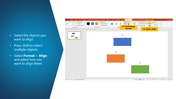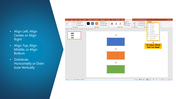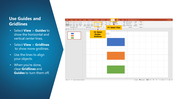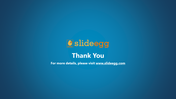How To Align Shapes In PowerPoint Template & Google Slides
Short Tutorial for Alignment of Shapes in PowerPoint
The alignment shows your reputation for a positive appearance over your slide show. It shows your text, shapes, image, and other features on how it is placed in your slide. Learning about the alignment steps and shortcuts is essential to avoid glitches in your presentation show.
Steps to Align Shapes PowerPoint Presentation
Step 1: Select the objects that you want to align. You can press shift to select objects.
Step 2: Select the Format option on the Menu Bar Ribbon
Step 3: Click on the Align option at the right end.
Step 4: Click on the drop-down arrow to find many options on alignment.
Step 5: Now, you can press F5 to see the slide preview for proper alignments of the shapes.
That's it! It is easy to align shapes in a presentation.