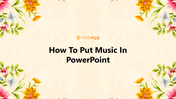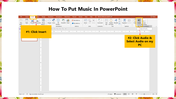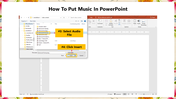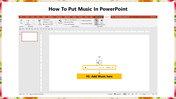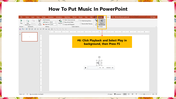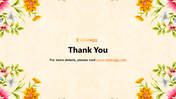Ultimate Tips To How To Put Music In PowerPoint
Tutorial To Put Music In PowerPoint
If you're not familiar with Microsoft PowerPoint, the advantages of adding music to your slide show are many. By adding audio clips to your slides, you can enhance your presentation with professional sound.
To make your slideshow with music playing continuously, you need to download the song onto your computer. Here are the simple steps to put music in your PowerPoint presentations.
How To Put Music In PowerPoint?
Step 1: Click the Insert menu.
Step 2: Select Click Audio from the toolbar, then select Audio on my PC.
Step 3: Select the desired audio file you want to include in your slideshow from the open music dialog box.
Step 4: Click Insert.
Step 5: The music is now added to your slide.
Step 6: Click Playback and Select Play in the background option. Now press F5 to start the slideshow with music.
Using these simple steps, you can quickly put music in your slideshow. Our How To Insert Music In PowerPoint tutorial will also help you insert music in PowerPoint.
If you are a newbie for making PowerPoint presentations, it will be best for selecting pre-designed templates available at SlideEgg. Our slides have high-quality, creative designs, striking images, and attractive colors. Try Now!