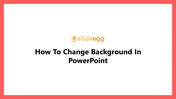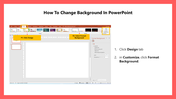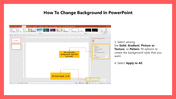How To Change Background In PowerPoint Slide
Learning Guide To Change The Background In PowerPoint
A background image is a great way to make your presentation pop and get your audience's attention. You can add a background to only one slide or an entire presentation. Adding a background to a PowerPoint slide can be a simple task. All you need is a few very simple steps. This article provides you the steps to change the background according to your needs. Follow these easy steps and make your presentation captivating.
How To Change Background In PowerPoint?
Step 1: Launch PowerPoint and click the Design tab.
Step 2: Click Format Background in Customize.
Step 3: You can get four fill options in the Format Background toolbox.
- Solid
- Gradient
- Picture or Texture
- Pattern
Step 4: Select the desired one among the fill options to create the background style that you want.'
Step 5: Select "Apply To All" to apply the selected background to the entire presentation.
This tutorial will definitely help you to modify the background while preparing your presentations. If you have doubts about removing the background, check out our How To Remove Background In PowerPoint tutorial.
SlideEgg provides you with an exclusive collection of Background PowerPoint Templates to spice up your presentations. We also offer Aesthetic Backgrounds, Floral and Pastel Backgrounds, Professional Backgrounds. These slides will add a touch of elegance and beauty to your presentations.
You May Also Like These PowerPoint Templates
Free
Free
Free
Free