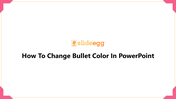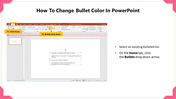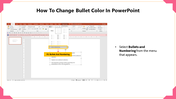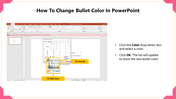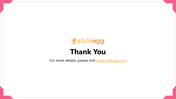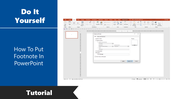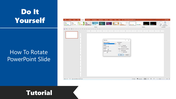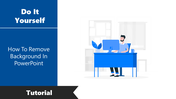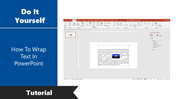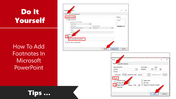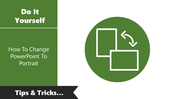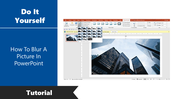How To Change Bullet Color In PowerPoint Google Slides
Steps To Change Bullet Color In PowerPoint
Bullets are the symbols or points used to create a list of items in an organized order. It also provides a neat and organized outlook to your document.
How to add Bullets?
Still, wandering on changing bullet colors? We are here to help you with the steps to change bullet colors in PowerPoint. By selecting the list of items to be organized by bullets and clinking on the bullets and numbers in the home tab. You can select any one of the symbols from the bulleted list.
Steps to change the color of the bullet
Step 1: Select the list of items to be bulleted.
Step2: Click the Bullets drop-down arrow from the Home tab
Step 3: Select Bullets and Numbering
Step 4: Click the Color drop-down box and select any color of your choice.
Step 5: Then, Click OK.
We hope we have provided you with the piece of knowledge to change the color of bullets with the above steps in your PowerPoint documents. If you want more PowerPoint information relating to How To Copy A Slide In PowerPoint and more, kindly do take a visit to SlideEgg.