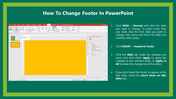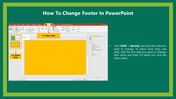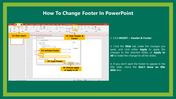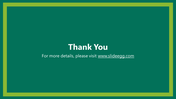Learn How To Change Footer In PowerPoint Presentation
Tutorial to Add Footer in Slide for Presentation
Footer is a space at the base of a slide page containing details common to other pages. The footer information may include page numbers, copyrights, creation dates, or references on a single page or all pages.
Steps To Add Footer in PowerPoint Presentation
Step 1: Click View > Normal, and click the slide you want to change.
Step 2: To select more than one slide, click the first slide you want to change, then press and hold Ctrl while you click the other slides.
Step 3: Click Insert > Header & Footer.
Step 4: Click the Slide tab, make the changes you want, and click Apply to apply the changes to the selected slides, or Apply to All to make the changes to all the slides.
Step 5: If you don't want the footer to appear in the title slide, check the Don't show on the title slide box.
Step 6: Now, you can press F5 to see the slide preview for footer in your slides.
Adding footers to your PowerPoint Presentation is no big deal. You can simply follow the above steps and easily add or delete your footer margins. Don't have any trouble, as SlideEgg is here to help you with many how-to slides to clear your doubts.
I hope you find it easy to add a footer for your slides. SlideEgg also provides you with million of slide creations with pre-designed models. You can visit the category page and get slides that you prefer to download for your next presentation meetings. You can also check out free slides, premium slides, and slide bundles.
You May Also Like These PowerPoint Templates
Free
Free