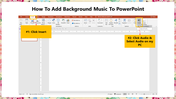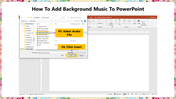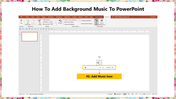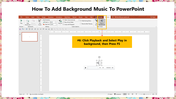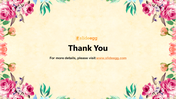How To Add Background Music To PowerPoint Presentation
How To Add Background Music To PowerPoint Template
Adding background music to a PowerPoint slide show is one of the best ways to increase the impact of your presentation. You can use the following options to add background audio to your presentation.
How To Add Background Music To PowerPoint?
Step 1: Click the Insert menu from the PowerPoint ribbon.
Step 2: Select Click Audio from the toolbar, then select Audio on my PC.
Step 3: Select the desired audio file you want to include in your slideshow from the open music dialog box.
Step 4: Click Insert.
Step 5: The music is now added to your slide.
Step 6: Click Playback and Select Play in the background option. Now press F5 to start the slideshow with music.
With these easy steps, you can easily add background music to your slideshow to make your presentation more compelling. Read our How To Add Music To PPT tutorial to get more tips and tricks to add music to your slideshow.
We offer 1,00,000+ professional PowerPoint templates to help you design perfect presentations with ease. Our well-experienced designers have carefully crafted these slides with the most incredible quality. You can get free slides also with premium quality. Stay tuned with SlideEgg!
Features of the template
- 100% customizable slides and easy to download.
- Slides are available in different nodes & colors.
- The slide contains 16:9 and 4:3 formats.
- Easy to change the slide colors quickly.
- Well-crafted template with an instant download facility.
- Access on both MS PowerPoint and Google Slides.