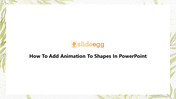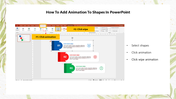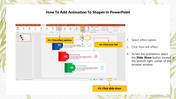How To Add Animation To Shapes In PowerPoint Presentation
Quick Guide To Add Animations in Your Slideshow
Animations make the presentations more dynamic and add visual engagement to your information. It will make your audience focus on the key points of your presentation. Would you like to style up your presentation and bring your content to life but have no idea about adding animations? Just leave your worries. Go through the following steps and apply them in your presentations to easily add animations to the shapes in your PowerPoint presentation.
Step 1: Select the desired shapes you need to add animations.
Step 2: Click Animation and click the preferred animation effect. For example, click Wipe.
Step 3: Click on the Effect option.
Step 4: Select From the Left option.
Step 5: To test the animations, select the Slide Show button at the browser window's bottom-right corner.
We hope the above simple steps will help you make stunning presentations with exciting animation effects. If you are in a hurry to make presentations with creative visuals and great animations, just explore SlideEgg. We provide a grand cluster of professional slides in all the categories to help you make mind-blowing presentations. Stay tuned with SlideEgg!
You May Also Like These PowerPoint Templates
Free
Free
Free
Free
Free
Free