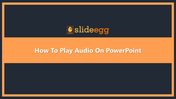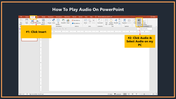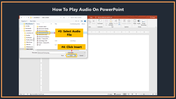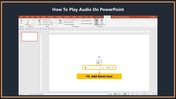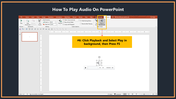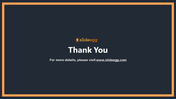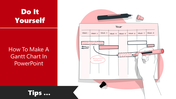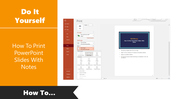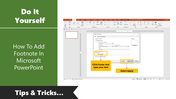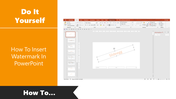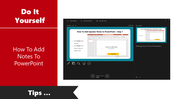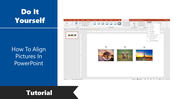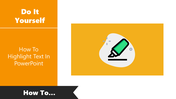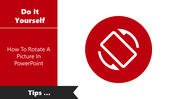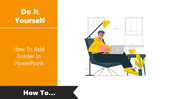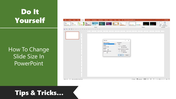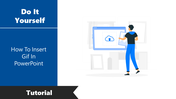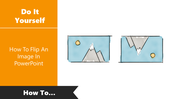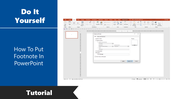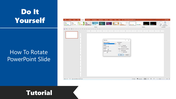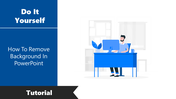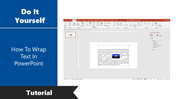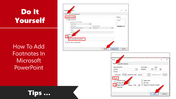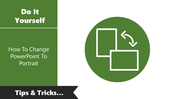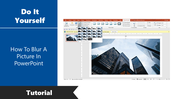Few Tips For How To Play Audio On PowerPoint Presentation
Tips For How To Play Audio On PowerPoint Presentation
Using music or sound effects in a PowerPoint presentation can help captivate the audience. There are many options for adding audio, but we will guide you with simple steps.
How to play audio on PowerPoint
The benefits, adding audio to PowerPoint presentations can also enhance the overall presentation experience. It is vital to match your audio content with your Presentation's topic. To learn how to play the audio in a straightforward way.
Steps to follow
Step 1: Click Insert
Step 2: Click Audio and Select Audio on my PC
Step 3: Select Audio File
Step 4:Click Insert
Step 5: Add Music Here
Step 6: Click Playback and Select Play in the background, Press F5
The above tips will help you add audio to PowerPoint presentations in a simple process. For more PowerPoint tips, visit SlideEgg.
Feature of this Template
- The Slides are available in different nodes & colors.
- This slide contains 16:9 and 4:3 format.
- It is easy to change the slide colors quickly.
- It is a well-crafted template with an instant download facility
- The best PowerPoint theme template.
- It is a well-designed presentation template.
- Best template for Presentation.
You May Also Like These PowerPoint Templates
Free
Free