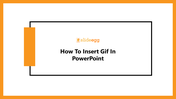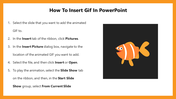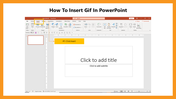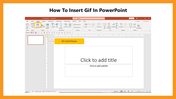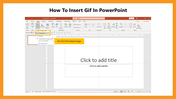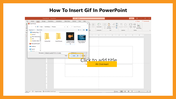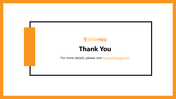Learn How To Insert GIF In PowerPoint Template Presentation
Learn how to Insert GIF in PowerPoint Template
The benefits of using GIFs are numerous. Compared to static images, GIFs add movement to the content and are easier to understand. They can make your content stand out.
Steps to Insert GIF
Step 1: Select the slide to which you want to add the animation.
Step 2: In the Insert Tab of the ribbon, click Picture.
Step 3: In the Insert Picture dialogue box, navigate to the location of the animated GIF you want to add.
Step 4: Select the file, and then click Insert or Open.
Step 5: To play the animation, select the Slide Show tab on the ribbon, and then, in the Start Slide Show group, select From Cluster Slide.
The above steps will help you insert GIFs in PowerPoint. Follow SlideEgg for more tips and tricks on PowerPoint presentations.