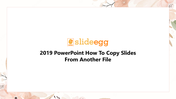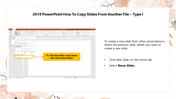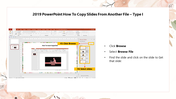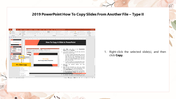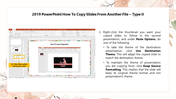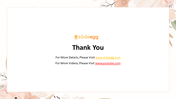Tips: 2019 PowerPoint How To Copy Slides From Another File
Tips To How To Copy Slides From Another File
Do you want to copy slides from another file? Follow the below steps to copy the slide from another file. You can easily quickly follow and understand in a minute. Check out our PowerPoint tutorial and tips to learn more about PowerPoint hacks.
Steps to copy slides from another file
To create a new slide from other presentations> Select the
previous slide, where you want to create a new slide.
- Select a new slide on the Home tab.
- Select Reuse Slides.
- Click Browse
- Select Browse File
Find the slide and click on the slide to Get that slide:
Step 1: Right-click the selected slide(s) and click Copy.
Step 2: Right-click the thumbnail you want your copied slides to follow in the second presentation, and under Paste Options, do one of the following:
To take the theme of the destination presentation, click Use Destination Theme. This will adapt the copied slide to match the destination theme.
To maintain the theme of the presentation you are copying from, click Keep Source Formatting. This implies that the slide will keep its original theme format and not the presentation's theme.
Features of the template
- 100% customizable slides and easy to download.
- Slides are available in different nodes & colors.
- The slide contained 16:9 and 4:3 formats.
- Easy to change the slide colors quickly.
- It is a well-crafted template with an instant download facility.
- Mind-blowing slide for the presentation.
- Best presentation templates.