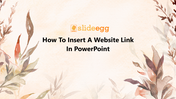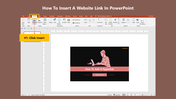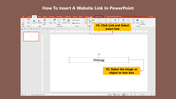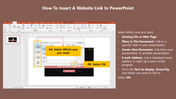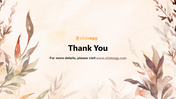Best Guide How To Insert A Website Link In PowerPoint
Best Guide How To Insert A Website Link In PowerPoint
SlideEgg has come with trendy PowerPoint hacks and tutorials to make you learn the importance of inserting a website link in PowerPoint. So you can easily add the website links in your Presentation by following the below steps.
Let's check how to insert a website link
Just follow the below guide and steps to learn how to add a website link.
Steps to follow
Step 1: Click Insert
Step2: Click the link and select insert link
Step 3: Select the image or object, or text box
Step 4: Select which one you need
Step5: Select OK
The above steps and guides will surely help you learn How To Make A Link For A PowerPoint. For more PowerPoint tips, visit SlideEgg.
Feature of this Template
- The Slides are available in different nodes & colors.
- This slide contains 16:9 and 4:3 format.
- It is easy to change the slide colors quickly.
- It is a well-crafted template with an instant download facility
- The best PowerPoint theme template.
- It is a well-designed presentation template.
- Best template for Presentation.
You May Also Like These PowerPoint Templates
Free
Free
Free
Free
Free
Free