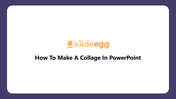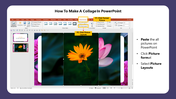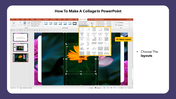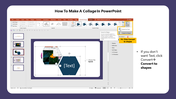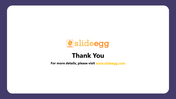How To Make A Collage In PowerPoint and Google Slides
How to Make a Collage in PowerPoint Presentation Slides
A collage is something like a cluster of pictures in a single frame. By creating a collage, you can look back and cherish the moments you have enjoyed. If you are excited about making a photo collage of your pictures in presentation, then these PowerPoint tips will help you with step by step process.
Steps to create a collage in PowerPoint
Step 1:First Paste the pictures in the PowerPoint from which you want to create a collage.
Step2: Next, Click Picture Format and select Picture Layout.
Step3: Choose the layout designs.
Step4:If you don't want Text, then click Convert to convert to shapes.
Features of the template:
- 100% customizable slides and easy to download.
- Easy to change the slide's colors.
- The slides contain 16:9 and 4:3 formats.
- Highly compatible with PowerPoint and Google Slides.
- This slides has a colorful design pattern.
- Prefect collection of 5 slides with engaging images.
You May Also Like These PowerPoint Templates
Free