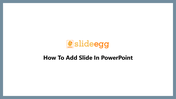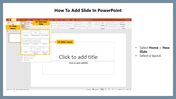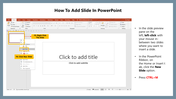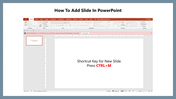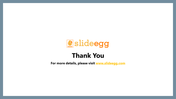Tips For How To Add Slide In PowerPoint presentation slide
Tips To Add Slide In PowerPoint
Slides are the visual tool to display your information attractively to the viewers. You can use slides of different kinds like plain slides or slide with images, icons, animation, and backgrounds. Slides play a significant part in displaying your content in the best way possible.
How To Add Slide In PowerPoint
Now it's the perfect time to learn How To Add a Slide In PowerPoint, so below are the steps to follow. So if you don't have time to create a PowerPoint slide presentation on your own, you can quickly download the ready-to-use PowerPoint slides from SlideEgg. All our slides are completely designed with data that you want and 100% customizable. So the choice is up to you.
Steps To Add Slide In PowerPoint
Step 1:Select Home and click New Slides.
Step2: Next, in the slide preview panel left, left-click your mouse button in-between the slides where you want to insert a new slide.
Step3: In the PowerPoint Ribbon, click the New slide option on the Home or Insert tab or press (Ctrl+ M).
The above steps will surely be helpful for you to add new slides, so kindly follow SlideEgg for more PowerPoint hacks.