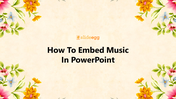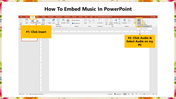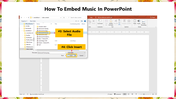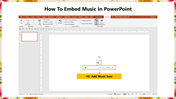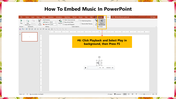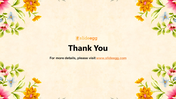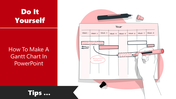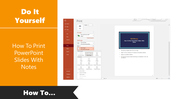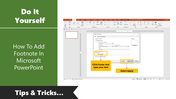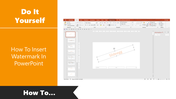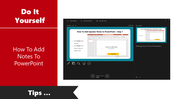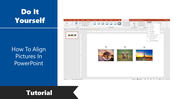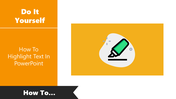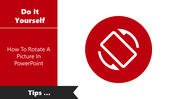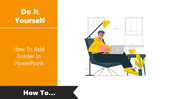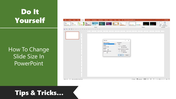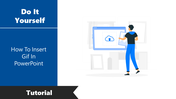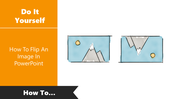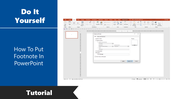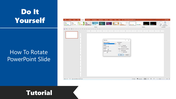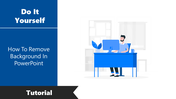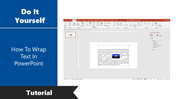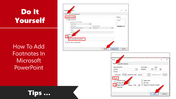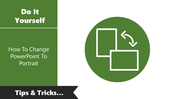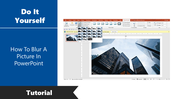How To Embed Music In PowerPoint Presentation
Steps For Embedding Music In PowerPoint
Adding music to a PowerPoint presentation is crucial for making it memorable. The audio file should be set to play automatically when the slide is reached. The audio file should be placed in animation so that the presentation will play the song seamlessly. You can set the song's duration and triggers to make the presentation more effective.
How To Embed Music In PowerPoint?
Step 1: Click the Insert menu from the PowerPoint ribbon.
Step 2: Select Click Audio from the toolbar, then select Audio on my PC.
Step 3: Select the desired audio file you want to include in your slideshow from the open music dialog box.
Step 4: Click Insert.
Step 5: The music is now added to your slide.
Step 6: Click Playback and Select Play in the background option. Now press F5 to start the slideshow with music.
Get started with the above steps and embed music in your slideshow to make your presentation memorable. You can also check out our How To Play Music On PowerPoint tutorial.
From SlideEgg, you can get a grand collection of professional PowerPoint templates with fully editable features. Stay connected with SlideEgg!