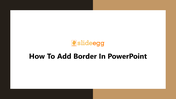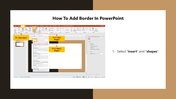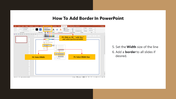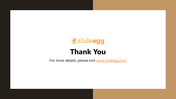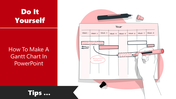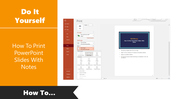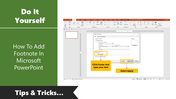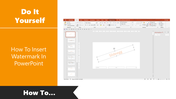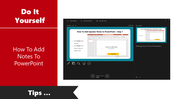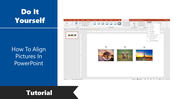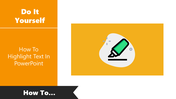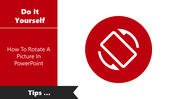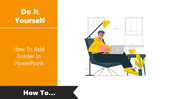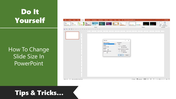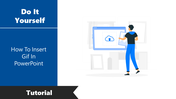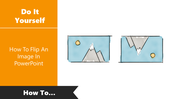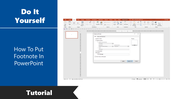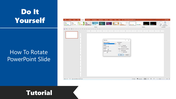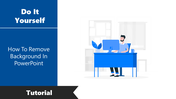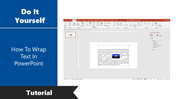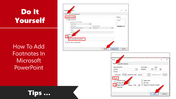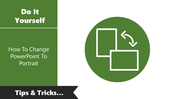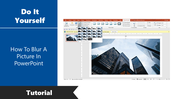How To Add Border In PowerPoint Presentation
How To Add Border In PowerPoint Presentation
A PowerPoint border is a line around an image, document, or slide. It can be styled with a wide variety of formatting options. You can also use them to add a styled look to your presentation.
Let's check how to add a border in PowerPoint
Follow the below steps to add a border in PowerPoint. You can learn quickly with simple steps. In addition, you can also download pre-designed border templates from SlideEgg.
Steps to add a border in PowerPoint
Step 1: Select "Insert" and "Shape."
Step2: Click and drag the shape to cover the whole slide.
Step3: Click on the shape and select "Shape Format."
Step4:Customize pane settings to "no fill," "solid line," and select preferred width.
Step5:Set the Width size of the line.
Step6:Add a border to all slides if desired.
I hope the above steps will be helpful for you to add borders to your presentation. Follow SlideEgg for more PowerPoint tutorials.