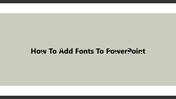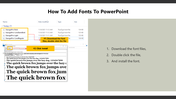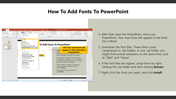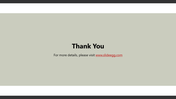Look Into Steps For How To Add Fonts To PowerPoint
How to Use Downloaded Fonts in PowerPoint Theme Slide
Text styles should be clear and fascinating to grab the audience's attention towards your presentation. Fonts help in this aspect, which plays an optimistic role in premeditated attention-grabbing. If you are about to add fonts to your PowerPoint and are searching for a step-by-step guide, follow the below steps
How To Add Fonts To PowerPoint?
Step 1: The font files should be downloaded, unzipped, and extracted from the .zip folder.
Step 2: Double-click the file and click 'Install.'
Step 3: Insert the downloaded font by selecting it from the font drop-down box in PowerPoint.
For more PowerPoint tips and tricks visit Slide Egg.
Features of the template
- 100% customizable slides and easy to download.
- Slides are available in different nodes & colors.
- The slide contains 16:9 and 4:3 formats.
- Easy to change the slide colors quickly.
- Well-crafted template with an instant download facility.
- Access on both MS PowerPoint and Google Slides.