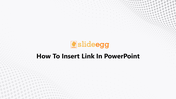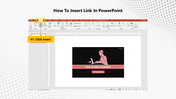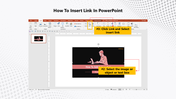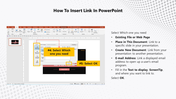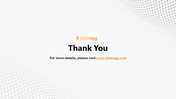Easy And Simple Ways Of How To Insert Link In PowerPoint
Step By Step Guide To Insert Link In PowerPoint
A link helps us jump to and fro between slides and add videos, documents, or images available online. You can also add a bookmark link that will help to directly land on what you wish to show to your audience. If you have planned to do any of these in your PowerPoint, you can use the five simple steps below to insert a link to your PowerPoint.
How To Insert Link In PowerPoint?
Step 1: Click the 'Insert' tab on the Menu bar.
Step 2: Select the image or object, or text box.
Step 3: Click the 'Link' option and Select 'Insert link.'
Step 4: Select one of your needs:
- Existing File or Web Page
- Place In This Document: To give a link to a specific slide in your presentation.
- Create New Document: to link from your presentation to another presentation.
- Email Address: To link a displayed email address to open up a user's email program.
- Fill in the Text to display, Screentip, and where you want to link.
Step 5: Click 'OK.'
These are the five simple steps to insert a link in your PowerPoint. If you are interested in pre-designed PowerPoint templates, you can swim through our template ocean named SlideEgg. Stay tuned!
You May Also Like These PowerPoint Templates
Free
Free
Free
Free
Free
Free