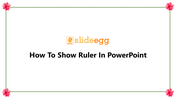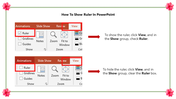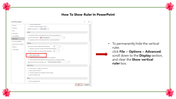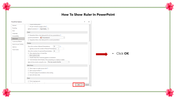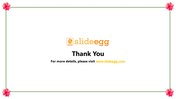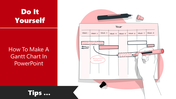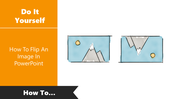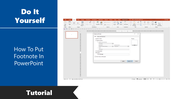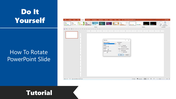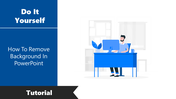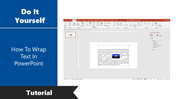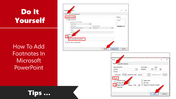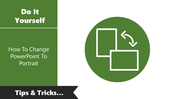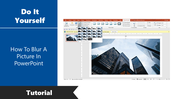How To Show Ruler In PowerPoint Template Google Slides
Tips For How To Show Ruler In PowerPoint Presentation
Rulers are essential tools in PowerPoint if you want your content to line up correctly. Rulers only display up when you are editing slides. They have hidden when you change PowerPoint to slideshow mode. Microsoft PowerPoint let us Show Ruler, which can be convenient while editing and drawing attention to virtual objects or ideas during the presentation.
This tutorial clarified How To Undo On Microsoft PowerPoint using a step-by-step method and was easy to understand. Also, Try How To Insert Watermark In PowerPoint Slide If you need.
Step By Step Method To Show Ruler In PowerPoint Presentation
Step 1: Click View > Show > Check Ruler
Step 2: File > Options > Advanced > Display > Show Vertical Ruler Box.
Step 3: Click Ok.
As you can see, Showing Ruler In PowerPoint Presentation is straightforward and will take you very little time.
You May Also Like These PowerPoint Templates
Free