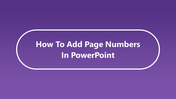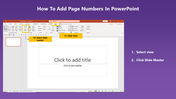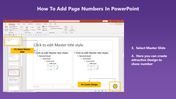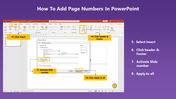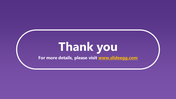Explain How To Add Page Numbers In PowerPoint Slide
Simple Tips to add Page Numbers in your PowerPoint Presentation
Page numbers are essential for organizing and navigating through your presentation. By adding page numbers, you can help your audience keep track of where they are in the presentation, and easily refer back to specific slides if needed. Additionally, page numbers can make your presentation appear more professional and polished. It's a small detail, but it can make a big difference in how your audience perceives your presentation.
If you are unsure about adding page numbers to your PowerPoint presentation, we hope this tutorial will help you find the way.
Step 1: Click on the Insert tab and select Slide Master.
Step 2: Select the Master Slide.
Step 3: Here you can create an attractive design to show the number.
Step 4: Select the Insert tab and click "Header & Footer"
Step 5: Activate "Slide number" and click "Apply to all"
That's it! Now it is easier to navigate your presentation and help your audience follow along!
You May Also Like These PowerPoint Templates
Free
Free