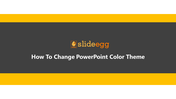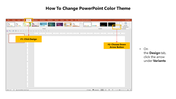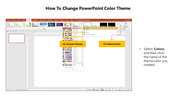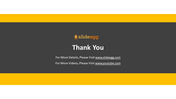Custom Guide: How To Change PowerPoint Color Themes
Easy Guide To Change Color Theme In Your Slides
The emotions you desire to invoke in your PowerPoint presentations will be based on the colors you choose. The best color combinations help to give a vibrant look to your slides and grab your viewer's eyes. Even sometimes, some colors may distract your audience's attention from the core concepts. So, choosing the right color blends for your slides is very important, may it be for background, text, or graphics.
SlideEgg is the best source for finding a great cluster of learning PPTs. In that series, find this slide deck to learn how to change the color theme. It is a simple guide with clear steps to help even beginners to change the color theme easily. Give it a look!
Steps to change the theme color:
Step 1: On the Design tab, click the Down Arrow button under Variants.
Step 2: Select Colors, and then click the name of the theme color you like to choose.
Step 3: Now, the selected color theme will be applied to your PPT.
We hope now you know the ways to change the theme color. If you are in a hurry or struggling to make slides from scratch, leave your worries. SlideEgg provides an enormous collection of 1,00,000+ professional PowerPoint templates with high-quality designs, eye-catching colors, editable graphs, and tables to help you easily make the best presentations. Try now!