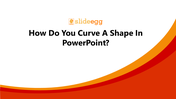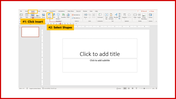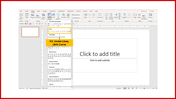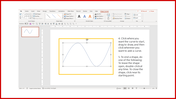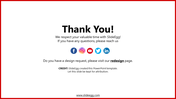Tips: How Do You Curve A Shape In PowerPoint Presentation
How Do You Curve A Shape In PowerPoint
PowerPoint shapes are very flexible to modify their sizes, colors, width, borders, and more without losing their image quality. They are easily and quickly customizable to fit your presentation needs. In this tutorial, let's see how to curve a shape in PowerPoint.
Step 1: Open PowerPoint and a new or existing presentation in which you need to add a curved shape.
Step 2: Click Insert > Select Shapes.
Step 3: Under Lines, click Curve.
Step 4: Click where you need the curve to start. Then, drag to draw and click wherever you need to add the curve.
Step 5: Do one of the following to end the shape.
- To leave the shape open, double-click at any time.
- To close the shape, click near its starting point.
You May Also Like These PowerPoint Templates
Free