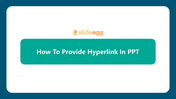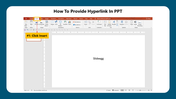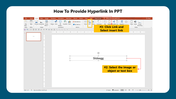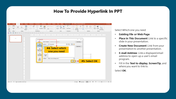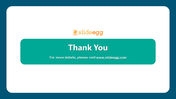Best Tips For How To Provide Hyperlink In PPT Presentation
How To Provide Hyperlink In PPT Presentation
Hyperlinks are the highlighted text in a presentation. It has the primary purpose of directing to another location while clicking the hypertext. They provide detailed information about the particular text. They can be given for pictures and text too.
Steps How To Provide Hyperlink In PPT Presentation
Still doubt about adding hyperlinks? We are here to assist you with the steps to provide hyperlinks in your presentation. By clicking the hypertext, you can get to know extensive information. When you insert a link to a particular word, the work will be highlighted in blue. So while reading that particular word(hypertexted) will direct you to another page to know more information.
Steps to Provide Hyperlink In PPT Presentation
Step 1: Click the Insert tab.
Step2: Click on the "Link" and select the insert link option.
Step 3: Select an image or object, or text in which the hyperlink is to be inserted.
Step 4: Select any one of the options from the Existing File or Web Page, Place in this document, Create New Document, Email Address.
Step 5: Fill in the Text to Display and Screen Tip options.
Step 6: Select OK.
We hope we have provided you with the piece of knowledge to provide Hyperlink In PPT Presentation with the above steps in your PowerPoint Slides. If you want more PowerPoint information relating to How To Wrap Text In PowerPoint Slide and more, kindly do take a visit to SlideEgg.