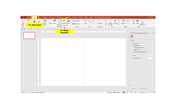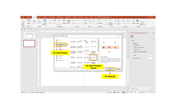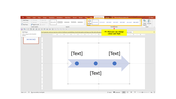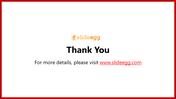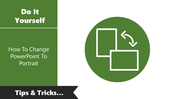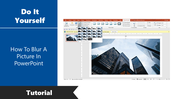Tips For How To Design A Timeline In PowerPoint Slide
Tips For How To Design A Timeline In PowerPoint
Many presentations can benefit from the use of timelines. Timelines help organize information in a recorded sequence to understand better growth, change, recurring events, cause and effect, and critical historical, social, and scientific events.
You can Also download pre-designed Timeline slides, for example, our Timeline template, pick one of the designs, and customize it to your liking.
Step By Step Method For Designing A Timeline In PowerPoint
Step 1: Go to Insert > Illustrations > Click SmartArt. Then choose Process in the SmartArt Graphic dialog box. After that, You can see the Basic Timeline graphic.
Step 2: Click OK once you've selected a proper SmartArt timeline layout.
Step 3: Click on the Text box and enter your data or texts.
Step 4: If you want to change colors, go to SmartArt Styles and click on Change Colors.
As you can see, Design A Timeline In PowerPoint is very simple and will take you very little time.
Present your business process to your audience with Timeline Slide. If you're a manager, you can present a timeline of deadlines, milestones, and monthly reports for your project. You can highlight the data and information by adding a year report.