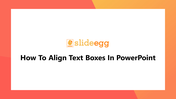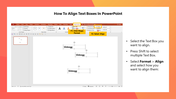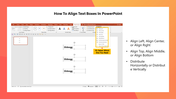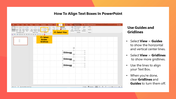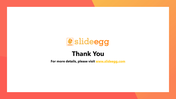How To Align Text Boxes In PowerPoint and Google Slides
Align Text Boxes Presentation Slide
A text box is a special type of graphical element. It allows you to add text to images and graphic elements. You can use different styles on your text boxes, including bold, italic, and underline. Here are some tips for aligning text boxes in your PowerPoint presentation. Read on to learn more.
How To Align Text Boxes In PowerPoint?
Step 1: Select the textbox you want to align.
Step 2: Press Shift to select multiple text boxes.
Step 3: Click the Format tab, and select the Align option.
Step 4: It will show you six alignment options.
Align Left
Align Center
Align Right
Align Top
Align Middle
Align Bottom
Step 3: You can also get two distribution options:
Distribute Horizontally
Distribute Vertically
Step 4: Select how to align the text boxes from the above alignment options.
Method 2:
You can also use Guides And Gridlines to align the text boxes.
Step 1: To show horizontal and vertical center lines, click on the View menu and select Guides.
Step 2: For perfect object placement, click on the View menu and select Gridlines to show gridlines in the background.
Step 3: Now, use the lines to align your text boxes.
Step 4: Clear the Guides and Gridlines checkboxes to turn them off when you are done.
Using one of the above steps, you can align the text boxes to make your presentations visually appealing. Visit our How To Move A Text Box In PowerPoint tutorial to learn the steps to move the textboxes.
SlideEgg offers you a collection of 380+ Text Box PowerPoint Templates to make an excellent textbox presentation. These templates are 100% editable and highly flexible to use in any presentation.
You May Also Like These PowerPoint Templates
Free
Free
Free
Free
Free
Free