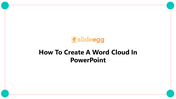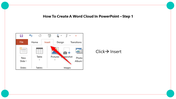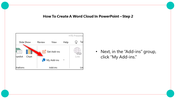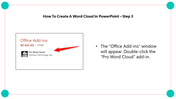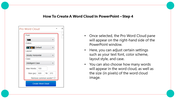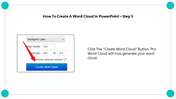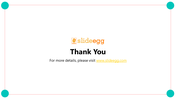Discover How To Create A Word Cloud In PowerPoint
Easy Tutorial to Create a Word Cloud in PowerPoint
Word Clouds are a visually appealing way to showcase multiple words in a group, making your PowerPoint presentation look professional and impressive. These clouds are especially useful when you need to highlight important text or illustrate the frequency and importance of words in your data. Here's an easy-to-follow tutorial to create a Word Cloud in PowerPoint:
Step 1: Launch PowerPoint and click on the Insert menu.
Step 2: From the ""Add-ins"" group available in the toolbar at the top of the screen, click the ""My Add-ins"" option.
Step 3: This will open the ""Office Add-ins"" window. Double-click on the ""Pro Word Cloud"" add-in option.
Step 4: The Pro Word Cloud pane will appear on the right-hand side of the PowerPoint window. Here, you can customize the text font, color scheme, layout style, case, maximum words, and size in pixels to your preference.
Step 5: Click on the ""Create Word Cloud"" button, and the Pro Word Cloud add-in will generate your PowerPoint slide.
If you're interested in more PowerPoint tips and tricks, visit Slide Egg for more ideas.