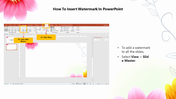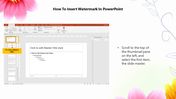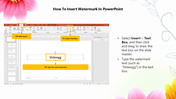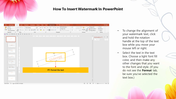How To Insert Watermark In PowerPoint PPT Template
Tips For How To Insert Watermark In PowerPoint Slide
A watermark is usually added to your content to prevent unauthorized copying. This tutorial will learn how to insert a watermark onto your PowerPoint. You can insert a picture into your presentation and make it transparent. It will become a watermark that will overlap your slides. Microsoft PowerPoint lets you make it transparent convenient while protecting your creation.
This tutorial clarified How To Insert Watermark In PowerPoint using a step-by-step method and was easy to understand. Also, Try How To Print PowerPoint If you need it.
Step By Step Method To Insert Watermark In PowerPoint Slide
Step 1: Click View > Slide Master
Step 2: Click Insert > Text box > Type the Text for Watermarking
Step 3: Click Ok.
As you can see, Inserting Watermark In PowerPoint Presentation is straightforward and will take you very little time.
Features Of The Template:
• 100% customizable slides and easy to download.
• The slide is contained in 16:9 and 4:3 formats.
• Highly compatible with PowerPoint.
• Content-ready slides with colorful visuals.
• Perfect collection of 6 slides with engaging images.
You May Also Like These PowerPoint Templates
Free