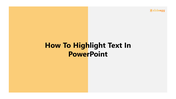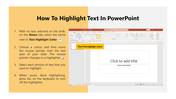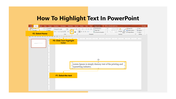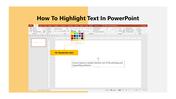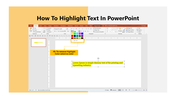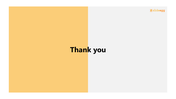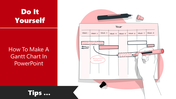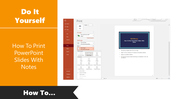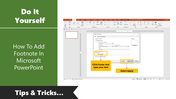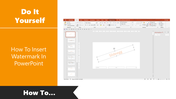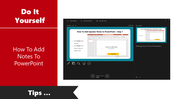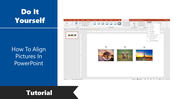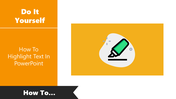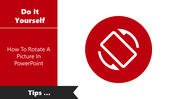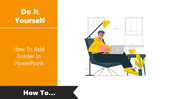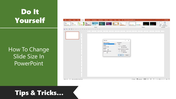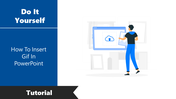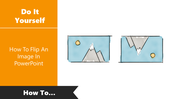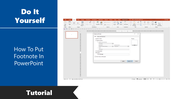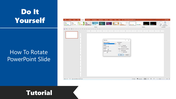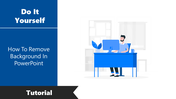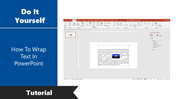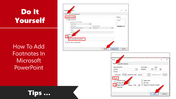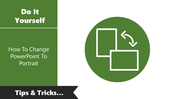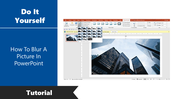Free - Click Now! How To Highlight Text In PowerPoint Presentation
Free
"How to Highlight text in PowerPoint Slide
Highlighting text can make it easier to learn and remember. To highlight text in PowerPoint, follow these steps:
Step 1:Click on the arrow next to the Text Highlighter color on the Home Tab.
Step 2:Choose the color and move the mouse pointer to the text area.
Step 3:Select the portion of the text that you want to highlight.
Step 4:Link the highlighted text to a specific slide in your presentation.
Step 5:Press the Esc button when done highlighting to turn off the highlighter. For more PowerPoint tips and tricks, visit Slide Egg.
You May Also Like These PowerPoint Templates
Free
Free