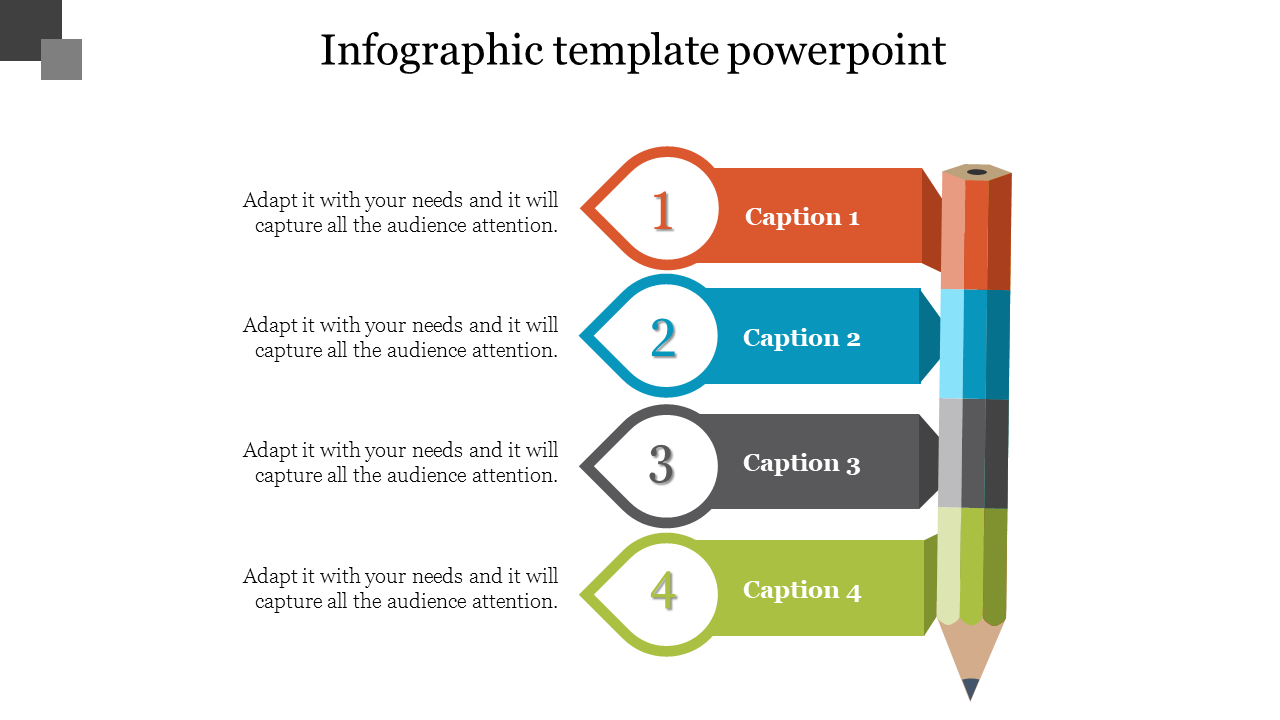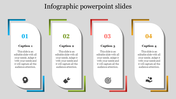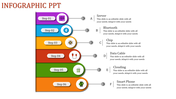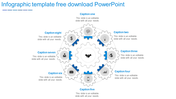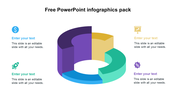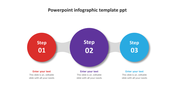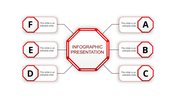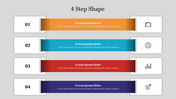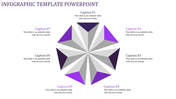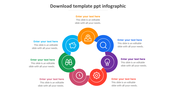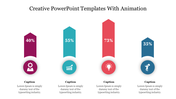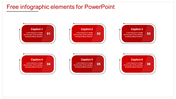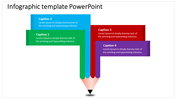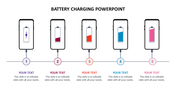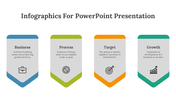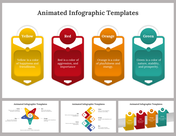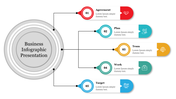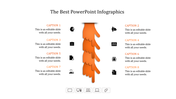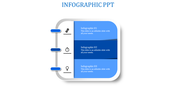Infographic Template PowerPoint Presentation & Google Slides
How to Make an Interesting PowerPoint Presentation Using PowerPoint
You can download a PowerPoint template and make your own Infographic with ease. With a bit of basic training and a little help, you can have your unique presentation that will be eye-catching and draw people to it. In this article, we'll look at how to design a PowerPoint template and make your own unique Infographic. The key to having your unique presentation is in the presentation itself. It must be able to stand on its own. A PowerPoint presentation should not be identical to another PowerPoint presentation, and a PowerPoint template can't make that happen. This means you need to use graphics to make your infographic stand out from other presentations. There are various options available for graphics. Once you decide what kind of presentation you want to create, a good option is to get a photo editor to help you customize your graphics to fit the specifications of your PowerPoint template. There are some tools that you can use online to download a PowerPoint template and then edit the images to fit the template. However, if you do this, you may find that it's not very useful, and you'll find yourself reusing the same graphics over again.
Once you have downloaded the template, you should be able to get as creative as you like to make the graphics match the presentation and make it unique. Some graphics that are suited for presentations would not necessarily be suitable for Infographics. For example, photos would not be suitable for Infographics. Once you have decided what you want to use for your graphics, make sure you stick to your personal preference. You want your graphics to be able to be adapted to all kinds of presentations, so make sure you get the image sizes, and types correct before you begin. If your graphic designer is not clear on how to create your graphics, you may find yourself reusing the same graphics over again. Once you have made the graphics for your Infographic Template, the next step is to set up the presentation. The majority of PowerPoint users will use Microsoft PowerPoint Online, which will allow you to make presentations wirelessly and has built-in support for rich media like videos. You can also create multimedia presentations using features like SoundExchange and IMX Files. Of course, this does not mean you should start, including video and audio in your presentation.
You can download a PowerPoint template and make your own Infographic with ease. With a bit of basic training and a little help, you can have your unique presentation that will be eye-catching and draw people to it. In this article, we'll look at how to design a PowerPoint template and make your own unique Infographic. The key to having your unique presentation is in the presentation itself. It must be able to stand on its own. A PowerPoint presentation should not be identical to another PowerPoint presentation, and a PowerPoint template can't make that happen. This means you need to use graphics to make your infographic stand out from other presentations. There are various options available for graphics. Once you decide what kind of presentation you want to create, a good option is to get a photo editor to help you customize your graphics to fit the specifications of your PowerPoint template. There are some tools that you can use online to download a PowerPoint template and then edit the images to fit the template. However, if you do this, you may find that it's not very useful, and you'll find yourself reusing the same graphics over again.
Once you have downloaded the template, you should be able to get as creative as you like to make the graphics match the presentation and make it unique. Some graphics that are suited for presentations would not necessarily be suitable for Infographics. For example, photos would not be suitable for Infographics. Once you have decided what you want to use for your graphics, make sure you stick to your personal preference. You want your graphics to be able to be adapted to all kinds of presentations, so make sure you get the image sizes, and types correct before you begin. If your graphic designer is not clear on how to create your graphics, you may find yourself reusing the same graphics over again. Once you have made the graphics for your Infographic Template, the next step is to set up the presentation. The majority of PowerPoint users will use Microsoft PowerPoint Online, which will allow you to make presentations wirelessly and has built-in support for rich media like videos. You can also create multimedia presentations using features like SoundExchange and IMX Files. Of course, this does not mean you should start, including video and audio in your presentation.
You May Also Like These PowerPoint Templates
Free
Free
Free