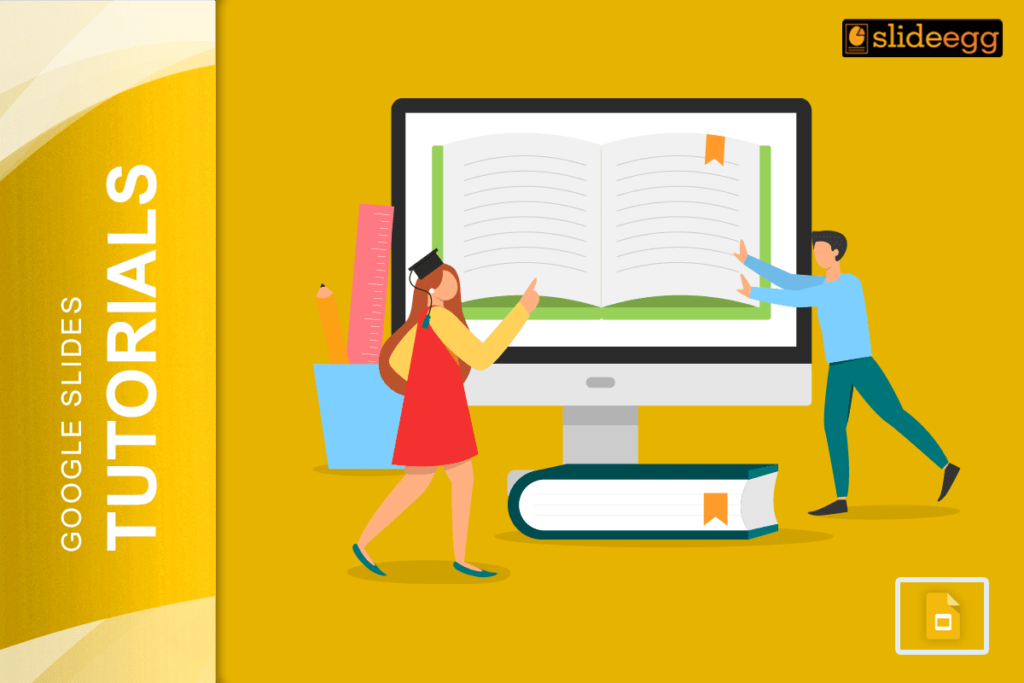| Essential Steps for Creating Ebooks with Google Slides ✅ Set up your slide size to match book dimensions (6×9 inches or A4) ✅ Choose a clean, readable theme for your ebook ✅ Plan your content structure with chapters and pages ✅ Add text boxes for your main content ✅ Insert images and graphics to make it engaging ✅ Export your finished ebook as a PDF for sharing |
Introduction
Google Slides is not just for presentations anymore. Many people now use this free tool to create beautiful ebooks. It’s simple, easy to use, and gets the job done well.
Creating an ebook might sound hard, but with Google Slides, it becomes much easier. You can make professional-looking books without spending money on expensive software. Plus, you can work on your ebook from anywhere with an internet connection.
Why Choose Google Slides for Your Ebook?
Google Slides offers many benefits for ebook creators. It’s free, works on any device, and saves your work automatically. You don’t need to worry about losing your progress.
The platform is also very user-friendly. Even if you’re new to creating digital content, you’ll find it easy to navigate. The drag-and-drop features make adding content simple and fun.
Another great thing about Google Slides is that it works well with other Google tools. You can easily import content from Google Docs or add images from Google Drive. This makes the whole process smoother.
Getting Started with Your Ebook Project
First, open Google Slides and create a new presentation. This will be the foundation of your ebook. Think of each slide as a page in your book.
Next, you need to set up the right page size.
- Go to File > Page Setup and choose “Custom.”
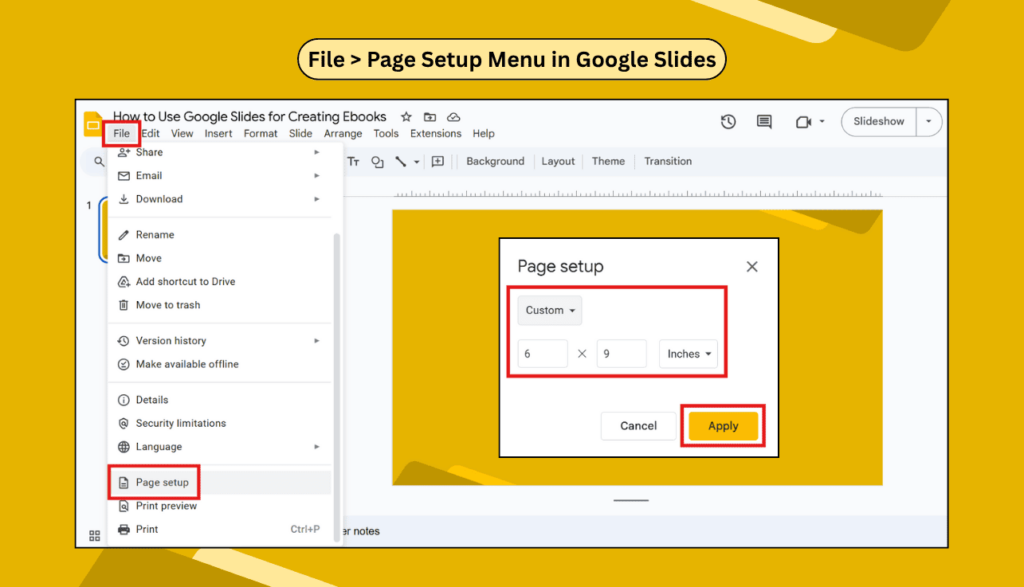
For most ebooks, a 6×9-inch size works well. This is a standard book size that looks professional.
Now, pick a theme that matches your ebook’s style. Keep it simple and clean. Remember, your readers will focus on the content, not flashy backgrounds. A white or light-colored background usually works best.
Planning Your Ebook Content
Before you start adding content, plan what you want to include. Make a list of chapters or sections. This will help you stay organized and create a better flow for your readers.
Think about your target audience. What do they want to learn? What problems can you help them solve? Your ebook should provide value to your readers.
Create an outline with the main points for each chapter. This will make writing easier and ensure you cover all important topics.
Adding Content to Your Slides
Start with your title page. Add your ebook title, your name, and maybe a subtitle. Keep it simple but attractive. This is the first thing readers will see.
For the main content, use text boxes instead of the default slide layouts. Text boxes give you more control over where your text appears. You can easily move and resize them as needed.
Break your content into small chunks. Don’t put too much text on one slide. This makes reading easier and looks more professional. If you need to add more information, just create another slide.
Making Your Ebook Look Professional
Typography is important for ebooks. Choose fonts that are easy to read. Stick to one or two font types throughout your book. This creates consistency and looks more professional.
Use headings to break up your content. This helps readers navigate through your ebook easily. Make sure your headings stand out but don’t overdo it.
Add white space around your text. This makes your pages look clean and easy to read. Don’t try to fill every inch of space with content.
Adding Images and Graphics
Visual elements make your ebook more engaging. You can add images, charts, or graphics to support your text. Google Slides makes it easy to insert these elements.
To add an image, click on “Insert” and then “Image.” You can upload from your computer or search for images online. Make sure you have the right to use any images you add.
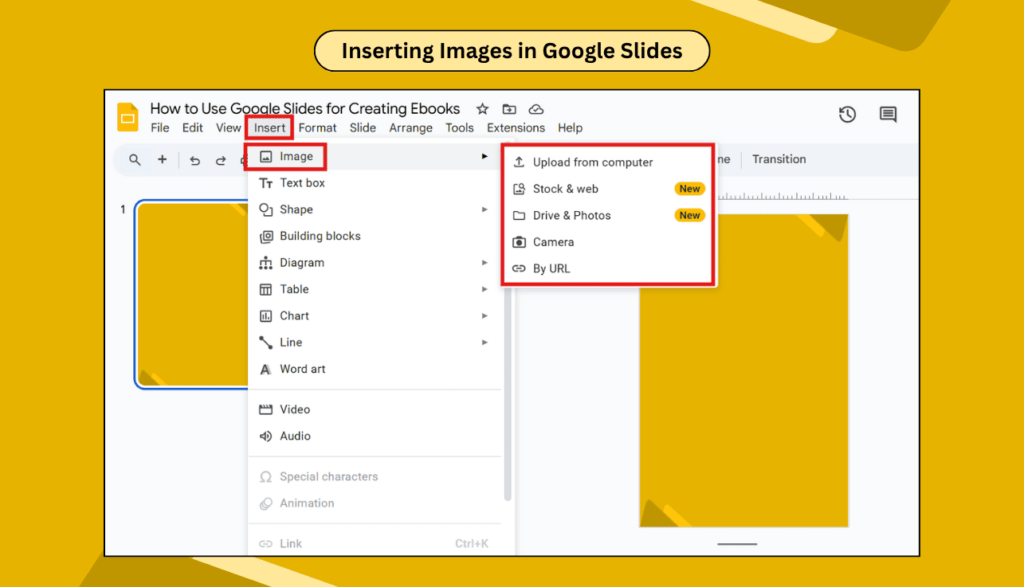
Keep your images relevant to your content. They should add value, not just decoration. Also, make sure they’re high quality so they look good in your final ebook.
Organizing Your Ebook Structure
Create a table of contents early in your ebook. This helps readers find specific topics quickly. You can make this interactive by adding hyperlinks to different sections.
Number your pages if needed. This is especially helpful for longer ebooks. You can add page numbers using text boxes at the bottom of each slide.
Consider adding a conclusion or summary at the end. This reinforces your main points and gives readers a sense of completion.
Using Google Slides Advanced Features
Google Slides offers several features that can enhance your ebook. You can add transitions between slides to create smooth page turns when viewed digitally.
You can also add hyperlinks to external resources or internal sections. This makes your ebook more interactive and useful.
If you want to add multimedia elements, you can embed videos or audio files. This works well for educational ebooks or guides.
Collaborating on Your Ebook
One of the best features of Google Slides is collaboration. You can invite others to help with your ebook. This is great if you’re working with editors, designers, or co-authors.
You can control what others can do with your ebook. You can give them editing rights, or just let them view and comment. This flexibility makes teamwork easier.
Use the comment feature to get feedback from others. This helps you improve your ebook before publishing. You can also see the edit history to track changes.
Exporting Your Finished Ebook
When your ebook is ready, you need to export it in the right format. The most common format for ebooks is PDF. This ensures your formatting stays the same on all devices.
To export as a PDF, go to File > Download > PDF Document. Choose the quality you want. Higher quality means a larger file size but a better appearance.
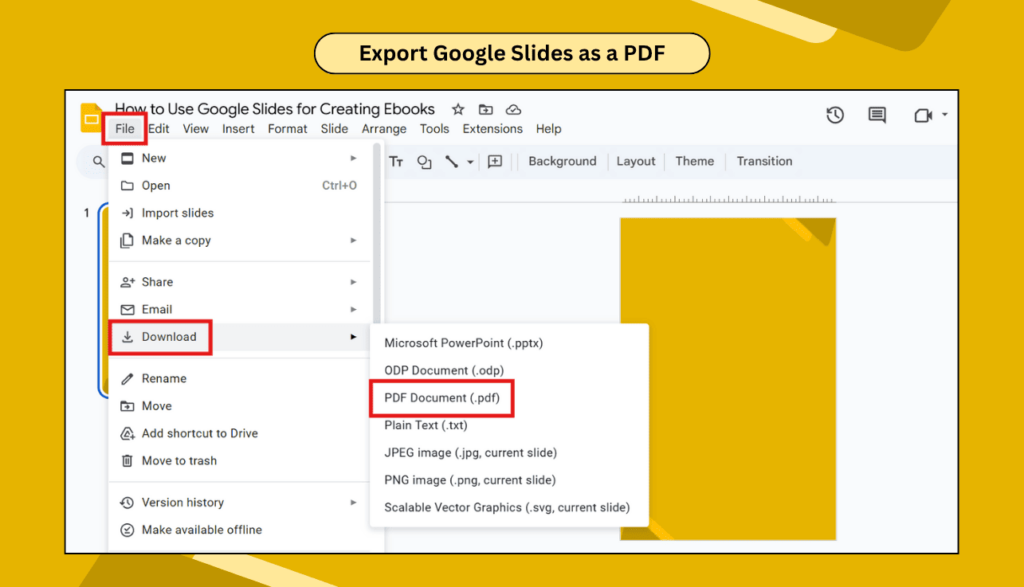
You can also export to other formats like PowerPoint or images. However, PDF is usually the best choice for ebooks because it’s widely supported and maintains your formatting.
Tips for Better Ebook Creation
- Keep your sentences short and simple. This makes reading easier and more enjoyable. Avoid complex words when simple ones work better.
- Use bullet points and numbered lists when appropriate. These help break up text and make information easier to digest.
- Test your ebook on different devices. Make sure it looks good on phones, tablets, and computers. This ensures a good reading experience for all your readers.
- Proofread your content carefully. Check for spelling errors, grammar mistakes, and formatting issues. A well-edited ebook looks more professional and credible.
Common Mistakes to Avoid
- Don’t use too many different fonts or colors. This makes your ebook look messy and unprofessional. Stick to a consistent style throughout.
- Avoid putting too much text on one slide. This overwhelms readers and makes your ebook hard to read. Break content into smaller, manageable chunks.
- Don’t ignore the importance of white space. Cramming too much content onto each page makes it look cluttered and difficult to read.
Frequently Asked Questions
Can I create a professional-looking ebook with Google Slides?
Yes, absolutely! Google Slides has all the tools you need to create professional ebooks. With the right planning and design choices, your ebook can look as good as those made with expensive software.
What’s the best page size for an ebook in Google Slides?
For most ebooks, a 6×9-inch size works well. You can also use A4 size (8.27×11.69 inches) if you prefer. The key is to choose a size that’s easy to read on different devices.
Can I add interactive elements to my ebook?
Yes, you can add hyperlinks, buttons, and even multimedia elements. However, remember that these features work best when your ebook is viewed digitally rather than printed.
How do I make my ebook mobile-friendly?
Use larger fonts, keep text blocks short, and ensure your images are clear. Test your ebook on different screen sizes to make sure it looks good everywhere.
Is it better to use Google Slides or other tools for ebook creation?
Google Slides is excellent for simple to medium-complexity ebooks. It’s free, easy to use, and perfect for beginners. For very complex layouts or professional publishing, you might need specialized software, but Google Slides handles most ebook needs well.
Let’s Wind Up
Creating ebooks with Google Slides is an excellent way to share your knowledge and expertise. The platform’s simplicity, combined with powerful features, makes it perfect for both beginners and experienced creators. Whether you’re writing a how-to guide, a recipe book, or an educational resource, Google Slides provides all the tools you need to create something amazing.
Remember to keep your content focused, your design clean, and your readers’ needs in mind. With practice, you’ll be creating professional-looking ebooks that people love to read and share.