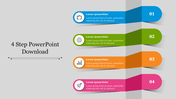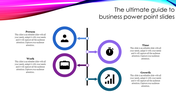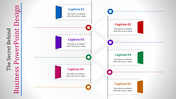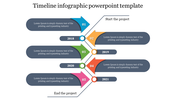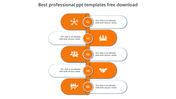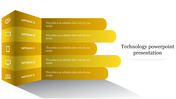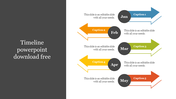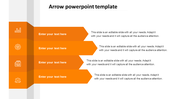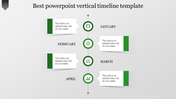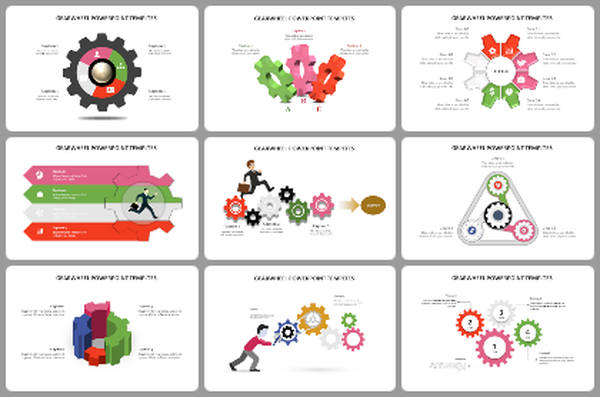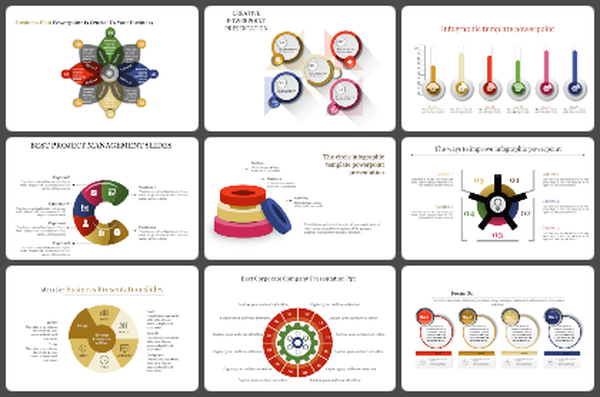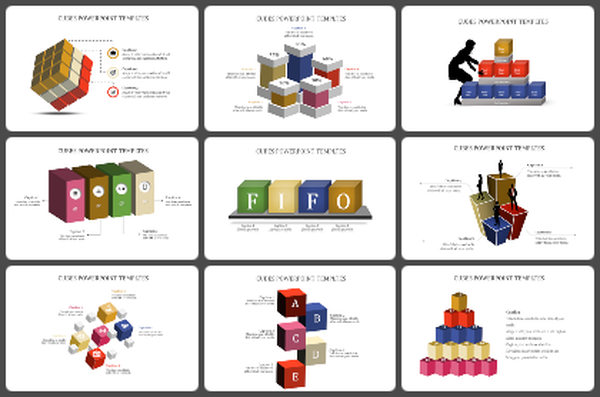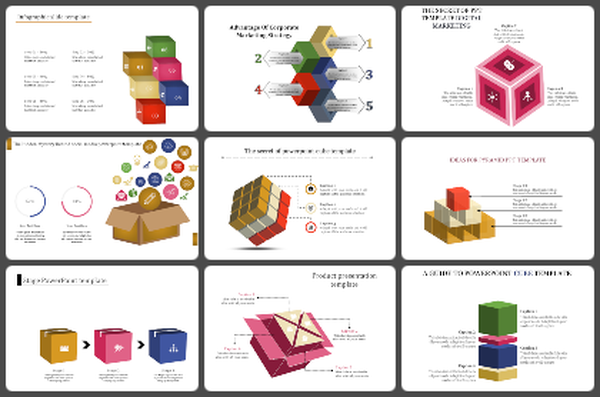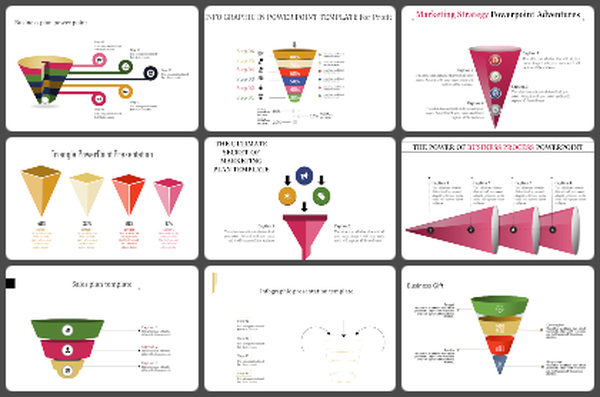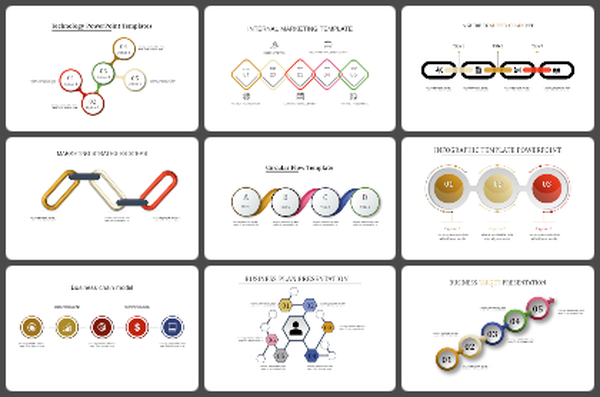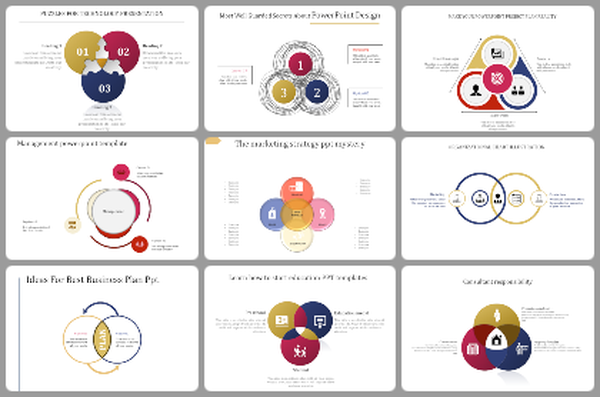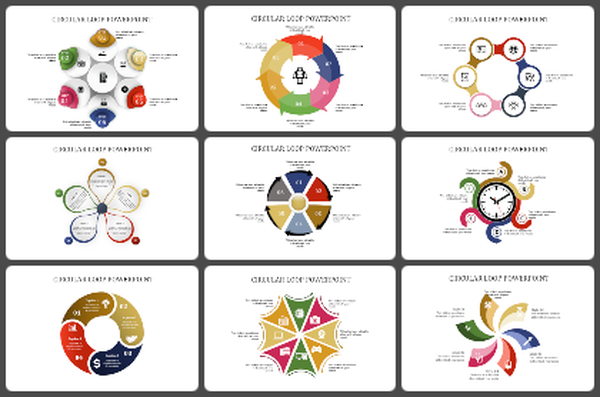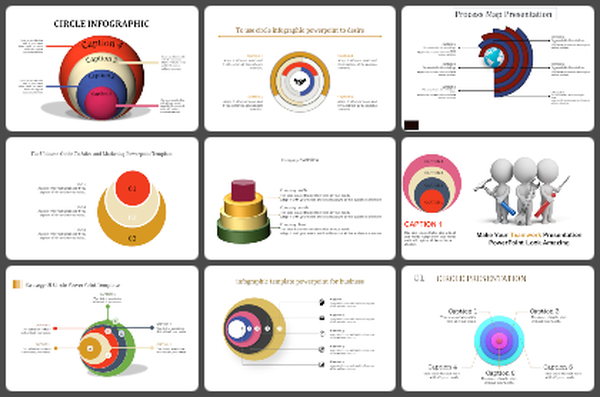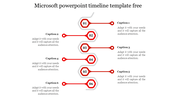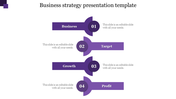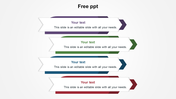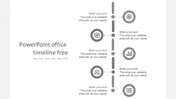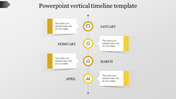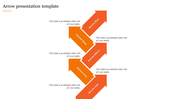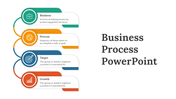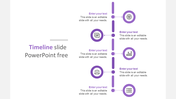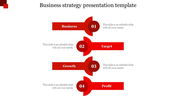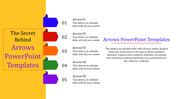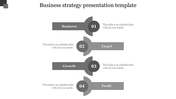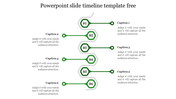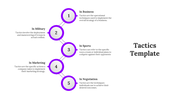Use Infographic Presentation PPT In Multicolor Slide
Using An Presentation Template
An infographic presentation template is a must-have if you are an entrepreneur or project manager that wants to create a powerful yet simple tool to make your presentation effective. It can change the way you present your ideas and even help you increase the quality of your presentation. Here are some tips on how to use your template properly. Describe Your Process - Start by describing your process in your infographic presentation template. Simply describe what will be done in the background and give an outline of how the process should be presented. Make sure that the outline also explains why it's essential to do so. Next, describe in detail the steps involved in the process. You can even put in some graphics to represent each step. Don't underestimate the power of images to make the process depicted. Include a lot of them. Although it will be hard to do it well, you can still add a lot of it.
Define The Process - In addition to describing the process clearly, you should also be able to define the process. Make sure that you know exactly what you want to achieve. Think about who needs to be included in the process and how it should be accomplished. Of course, this will also be determined by your audience, but it's good to know what you're looking for. If You Want It To Be Easy To Read - Include a lot of text that helps the reader understand the process. However, this doesn't mean you have to include all the text. It would be better if you eliminate the extra information. Just make sure that it's embedded in the process itself. Keep In Mind That The Process Is A Template - Because it's a template, the process shouldn't be changed in any way. Do not add features just because you think that it will enhance the design. So, once you have the process clearly defined and you have followed it with a pencil, take a print out and draw it on paper. Then, when you're finished, include all of the illustrations in the process, and don't forget to include the steps.
An infographic presentation template is a must-have if you are an entrepreneur or project manager that wants to create a powerful yet simple tool to make your presentation effective. It can change the way you present your ideas and even help you increase the quality of your presentation. Here are some tips on how to use your template properly. Describe Your Process - Start by describing your process in your infographic presentation template. Simply describe what will be done in the background and give an outline of how the process should be presented. Make sure that the outline also explains why it's essential to do so. Next, describe in detail the steps involved in the process. You can even put in some graphics to represent each step. Don't underestimate the power of images to make the process depicted. Include a lot of them. Although it will be hard to do it well, you can still add a lot of it.
Define The Process - In addition to describing the process clearly, you should also be able to define the process. Make sure that you know exactly what you want to achieve. Think about who needs to be included in the process and how it should be accomplished. Of course, this will also be determined by your audience, but it's good to know what you're looking for. If You Want It To Be Easy To Read - Include a lot of text that helps the reader understand the process. However, this doesn't mean you have to include all the text. It would be better if you eliminate the extra information. Just make sure that it's embedded in the process itself. Keep In Mind That The Process Is A Template - Because it's a template, the process shouldn't be changed in any way. Do not add features just because you think that it will enhance the design. So, once you have the process clearly defined and you have followed it with a pencil, take a print out and draw it on paper. Then, when you're finished, include all of the illustrations in the process, and don't forget to include the steps.
You May Also Like These PowerPoint Templates
Free
Free