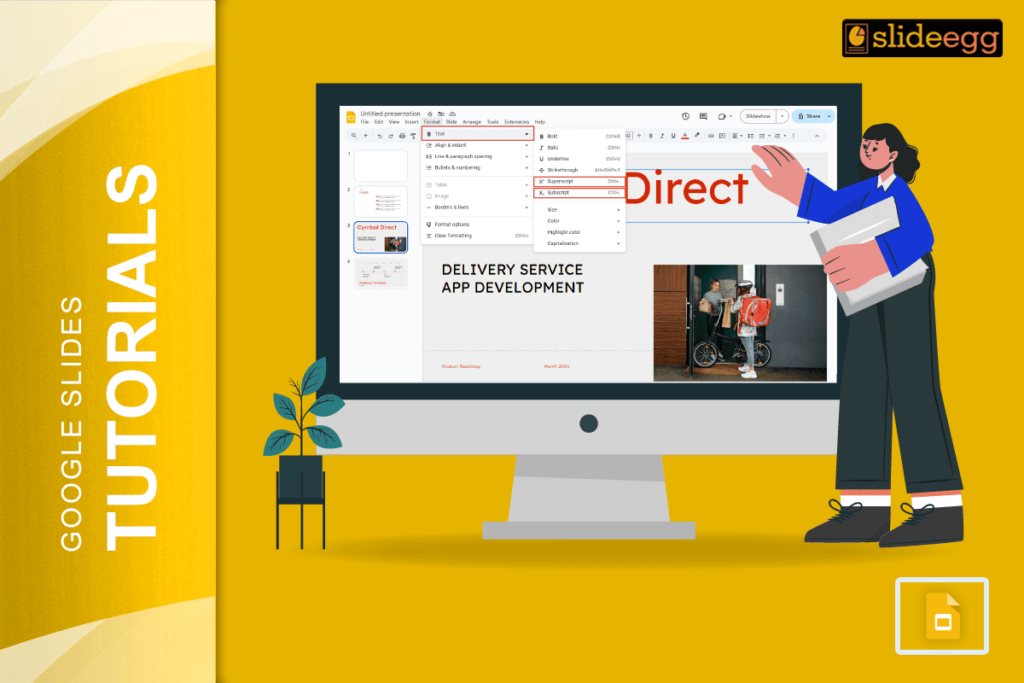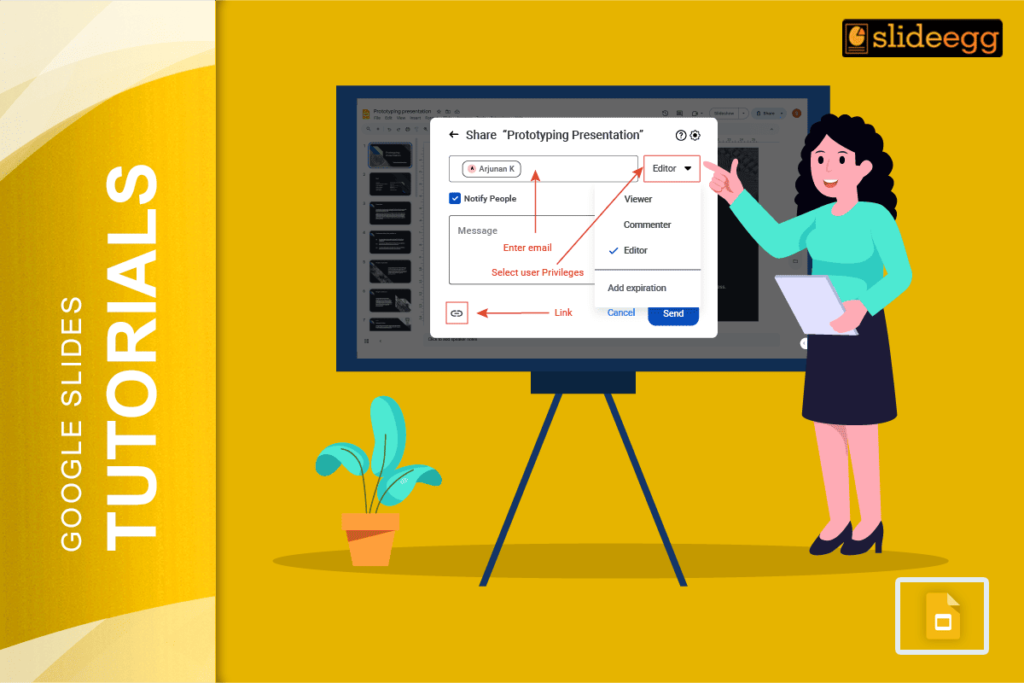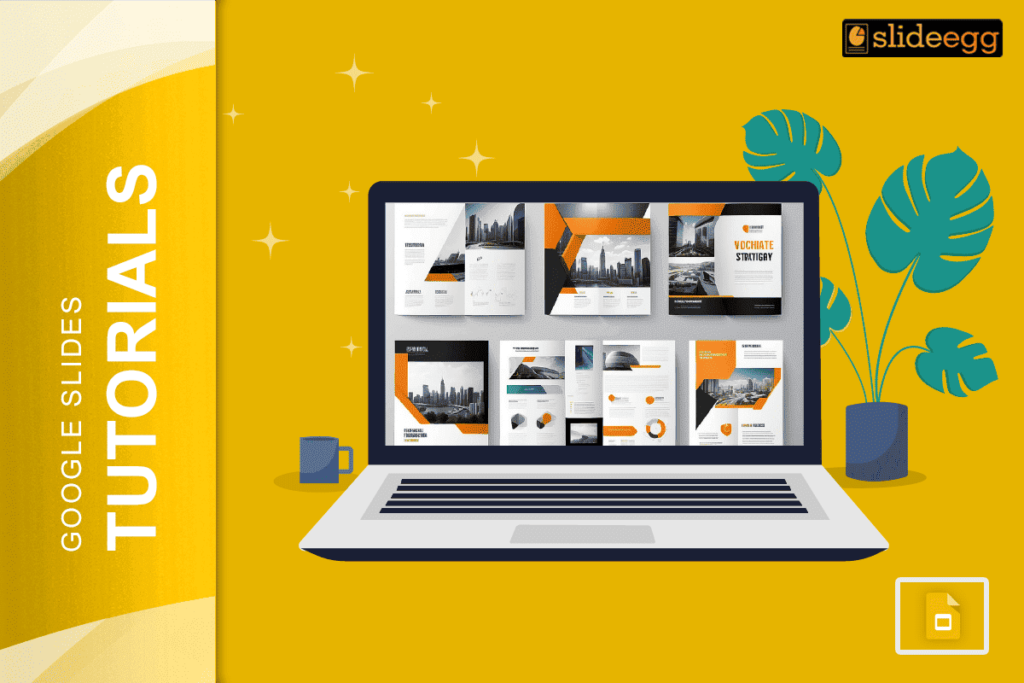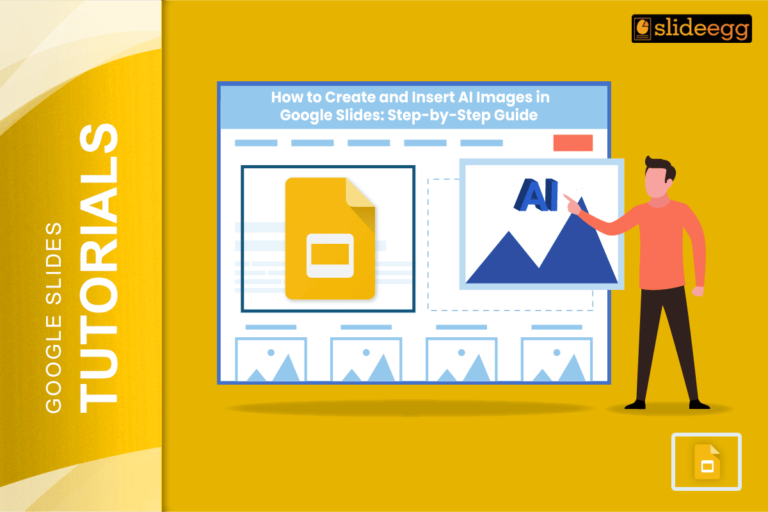| Quick Tips: How to Type an Exponent in Google Slides ⚡Click on the text box where you want to write the exponent ⚡Type your number or letter (e.g. x2) ⚡Highlight the exponent part (e.g. 2) ⚡Click Format > Text > Superscript ⚡Done! It will now appear like x² ⚡Or use the shortcut: 🔶 Ctrl + . (period) on Windows 🔶 Command + . (period) on Mac |
Exponents might look small, but they play a big role—especially in math, science, and even design! These raised numbers might not look like much, but they help explain big ideas. When creating slides in Google Slides, you might need to add exponents to formulas, chemical symbols, or even footnotes.
Google Slides doesn’t have a special math editor, but it gives you a few simple ways to type exponents. You don’t need to install anything or use extra tools. Just a couple of clicks or a shortcut key, you can do this.
This guide will walk you through each method clearly, step by step. Let’s jump right in!
What’s an Exponent, and Why Does It Matter?
An exponent is a small number or letter written above and to the right of another number. Like this: 2² or x³. It shows that a number is multiplied by itself.
You’ll mostly see it in:
- Math equations
- Science formulas
- Footnotes or references in research slides
So if you’re working on a project that involves numbers or formulas, you’ll probably need to use an exponent at some point.
Step-by-Step: How to Make an Exponent in Google Slides
✅ Method 1: Use the Superscript Format
This is the easiest and most common method.
Step 1: Open your Google Slides and go to the slide where you want to add the exponent.
Step 2: Click on the Text Box tool or just select an existing text box.
Step 3: Type your full equation or text. For example: x2
Step 4: Highlight the character you want to turn into an exponent (like the 2).
Step 5: Now go to the top menu and click: Format > Text > Superscript
That’s it! The character will now pop up like a real exponent.
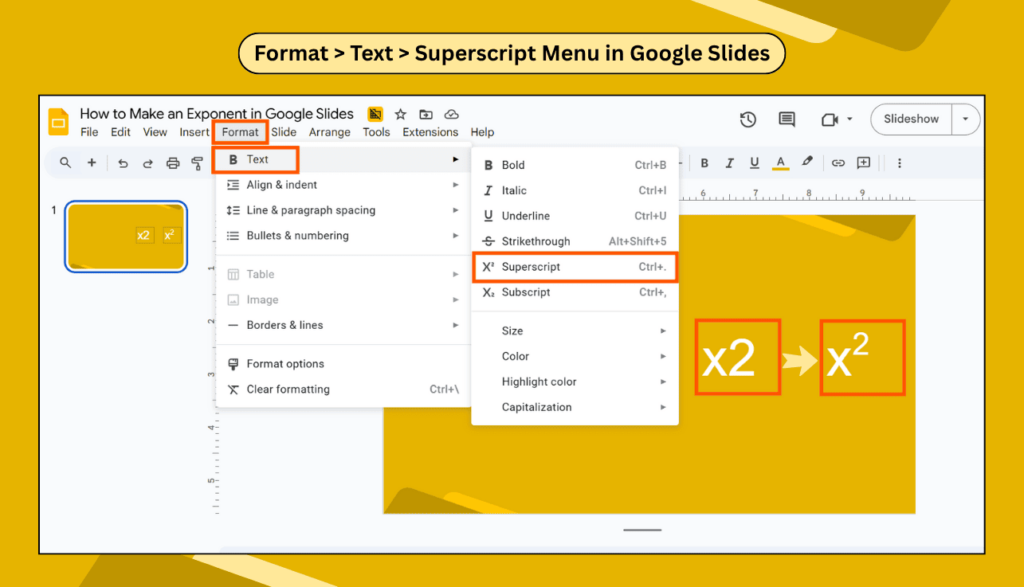
✅ Method 2: Use Keyboard Shortcut
If you’re in a hurry, use the shortcut.
- Windows: Ctrl + . (period)
- Mac: Command + . (period)
Just highlight the part you want to make an exponent and use the shortcut. Easy-peasy!
✅ Method 3: Use Special Characters (Extra Tip)
If you’re just adding a single number like ² or ³, you can also insert it using special characters.
Here’s how:
- Click Insert > Special characters
- In the search bar, type “superscript”
- Click on the character you want (like ⁴, ⁵, etc.)
- It will appear in your text box
This trick works best when you’re not using full equations, but just one or two symbols.
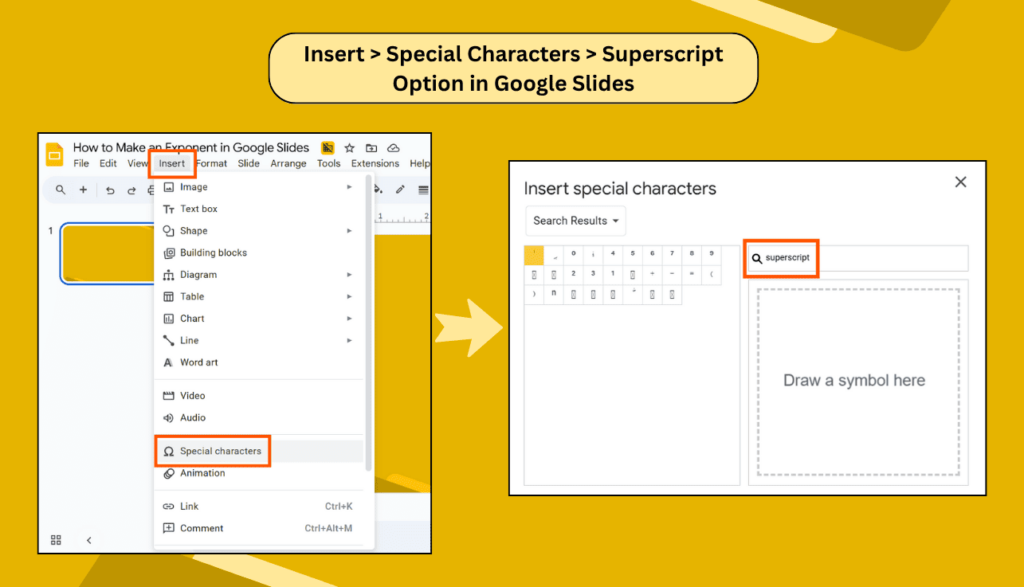
Want to Do More?
If you’re designing slides for a science project or math topic, learning to format equations is super useful. You can check out our guide on how to add subscripts in Google Slides to go even further.
You’ll also find tips on how to format scientific terms correctly — which is perfect for students and teachers.
FAQs: Making Exponents in Google Slides
Q1. Can I use exponents in Google Slides just like in Word?
Yes! Just use the Format > Text > Superscript option or the keyboard shortcut. It’s super similar.
Q2. What’s the shortcut to make an exponent?
- On Windows, it’s Ctrl + . (period).
- On Mac, use Command + . (period).
Q3. Can I type full equations with exponents?
Yes, but Google Slides is a bit basic for complex equations. For advanced math, you can create your equations in Google Docs and copy them over — or use a math add-on.
Q4. How do I undo an exponent?
Just highlight the superscript and go to Format > Text > Superscript again to uncheck it. Or use the shortcut one more time.
Extra Tips for Neat Slides
- Use exponents sparingly to keep things readable
- Combine exponents with clear fonts like Arial or Calibri
- For math-heavy slides, try inserting equations as images for more control
- Don’t forget you can also format subscripts the same way — great for chemistry!
If you’re new to Google Slides, you might also want to learn how to insert and edit text boxes to make sure your layout looks great.
Final Thoughts
Exponents are small but mighty. Whether you’re working on math problems or scientific terms, or just want to make your slides look smart, knowing how to make an exponent on Google Slides is a helpful little skill. And, it only takes a few clicks or one quick shortcut.
Use the tips above, and you’ll never struggle with typing powers again.
Let your slides speak clearly — even the little numbers in the corner.