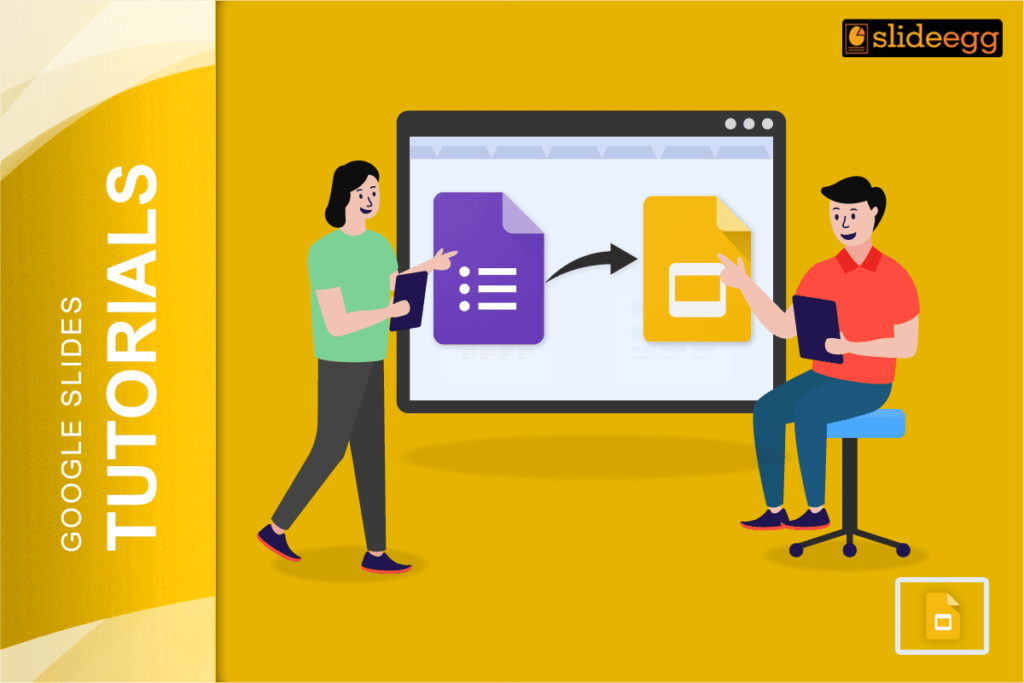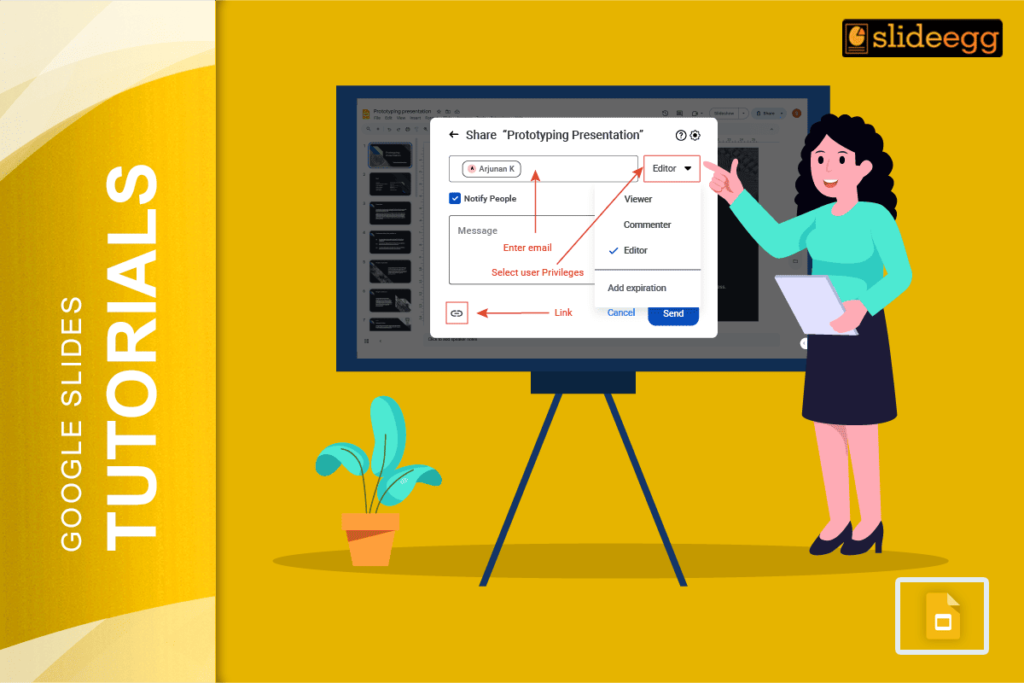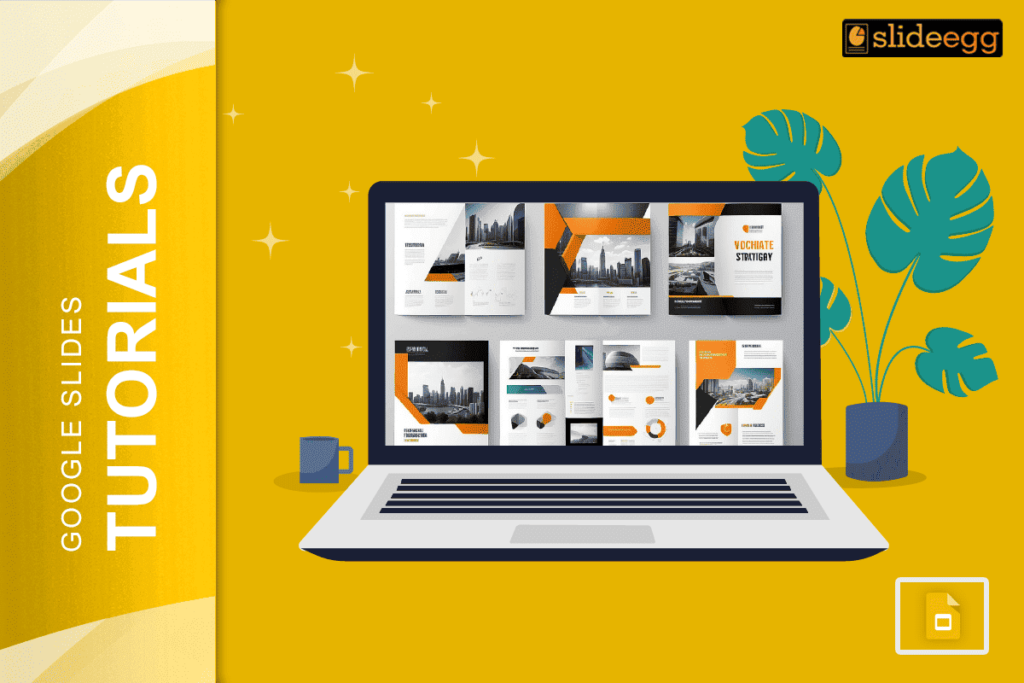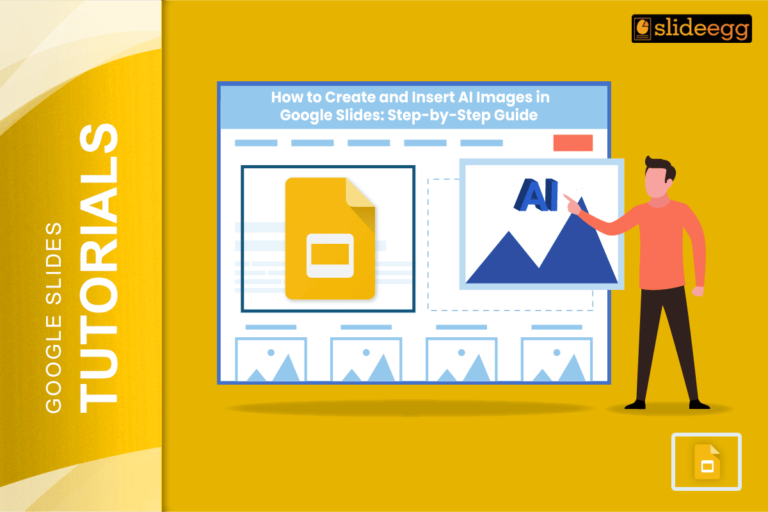| Simple Steps to Connect Google Forms with Slides ✅ Create your Google Form and copy the link ✅ Open your Google Slides and go to the slide where you want the form ✅ Add an image, text, or shape as a clickable button ✅ Paste the Google Form link into it ✅ Now, anyone can click and access the form straight from your slide! |
Introduction
Google Slides is more than just a place to show your ideas. It helps you connect with your viewers. Want to ask a question, take a poll, or gather feedback during a presentation? You don’t need extra tools—just use Google Forms with Google Slides!
Although Google Slides doesn’t allow direct form embedding, you can still make it feel seamless with a clever trick. This guide shows you how to do it easily. Let’s begin.
Step 1: Make Your Google Form
To start, you’ll need a form.
- Go to Google Forms.
- Click the blank form or use a template.
- Add your questions.
- When done, click “Publish.”
- Choose the link icon (🔗), shorten the URL, and copy it.
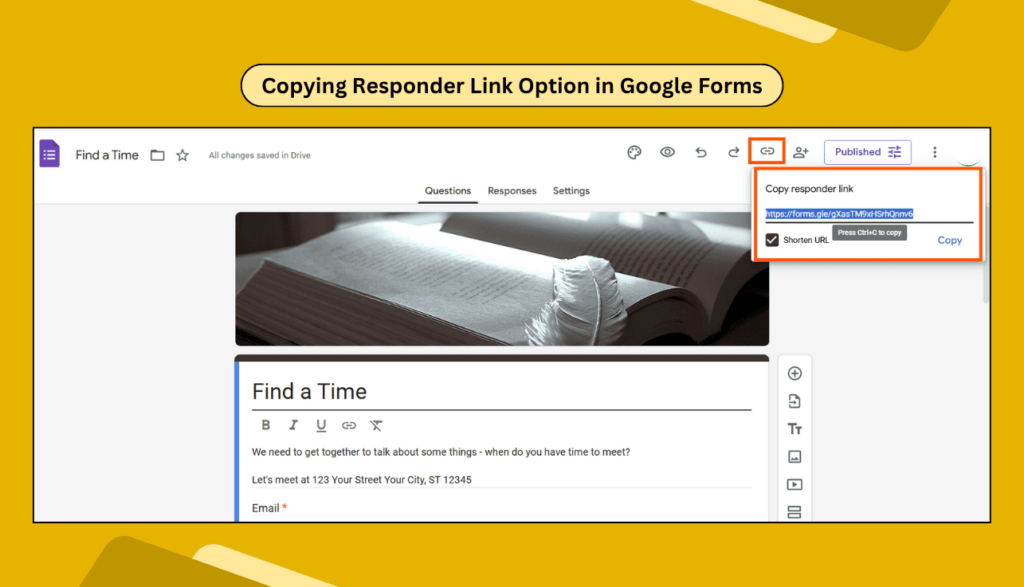
Step 2: Open Google Slides and Choose a Slide
Now go to your Google Slides presentation. Pick the slide where you want the form.
Don’t have a deck ready? You can follow this simple guide on how to create Google Slides in minutes.
Step 3: Add a Visual Element as a Button
Since we can’t paste the form inside the slide, we’ll use a clickable item instead.
Try one of these:
- Insert an image that says “Click to Fill Form”
- Use a shape like a rectangle or a circle
- Add a text box with a short message like “Take this quick survey”
To do this:
- Click Insert > Shape > Shapes
- Pick one and place it on the slide
- Add text like “Answer the Form” inside the shape
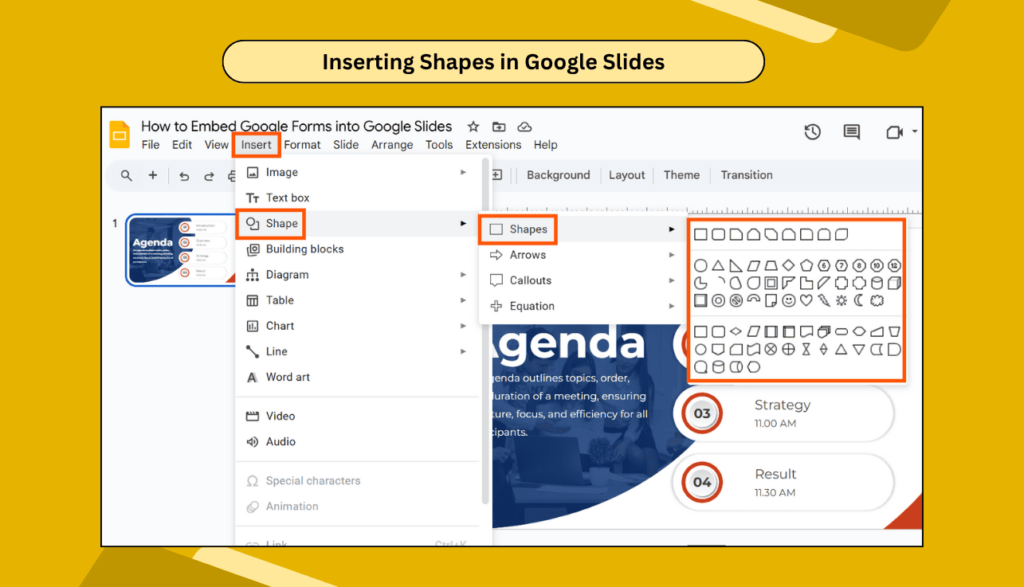
If you want to customize the look, here’s how to change the shape color or add a drop shadow for a nice effect.
Step 4: Add the Google Form Link
Now, turn your shape, image, or text into a clickable link.
- Select the object.
- Right-click and choose Link.
- Paste the Google Form URL you copied.
- Click Apply.
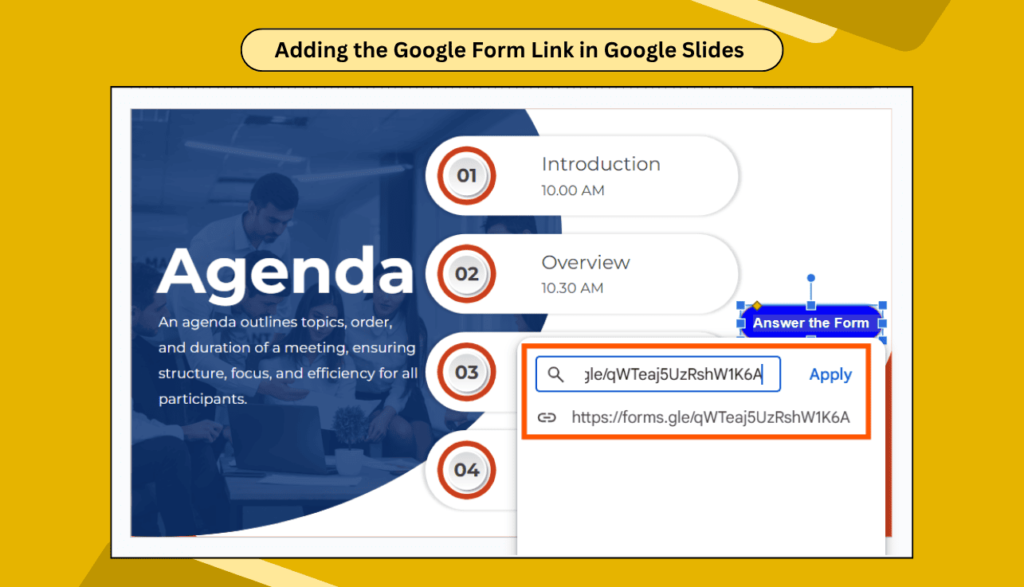
Done! Now, when someone views your slide in presentation mode, they can click and go directly to the form.
For extra polish, you can learn how to make a link clickable in Google Slides.
Bonus: Use a Screenshot for Better Visuals
Want it to feel like the form is actually inside your slide?
Here’s a trick:
- Take a screenshot of the Google Form
- Insert the image into your slide
- Add the form link to that image
This gives your audience a preview of what they’ll be filling out. It looks clean and professional.
Where to Use This Feature
Embedding Google Forms into Slides can help in many ways to make your presentations more interactive.
- 💬 Collect feedback after a lesson or meeting
- 📝 Take attendance in a virtual class
- 🎯 Add quick quizzes to test learning
- 📊 Do live polls during webinars
FAQs: People Also Ask
Q1: Can I truly embed a live form inside a slide?
No, Google Slides doesn’t support live embed. But linking the form works just as well.
Q2: Will it work offline?
No, both Google Forms and Slides need the internet for this to work.
Q3: Can I use this method on mobile?
Yes! It works on phones and tablets. The link opens in a new browser tab.
Q4: Will the form responses go into my Google account?
Yes. All form submissions will be stored in your Google Form as usual.
Q5: Can I style the button or text?
Absolutely! Try adding fonts to Google Slides or applying filters to images for better design.
Wrap-Up
Embedding a Google Form into your Google Slides isn’t hard at all. It’s quick, clean, and makes your presentation much more interactive.
Whether you’re a teacher, speaker, or team leader, this small step can bring big results.
Let your slides do more than just talk—let them listen too!