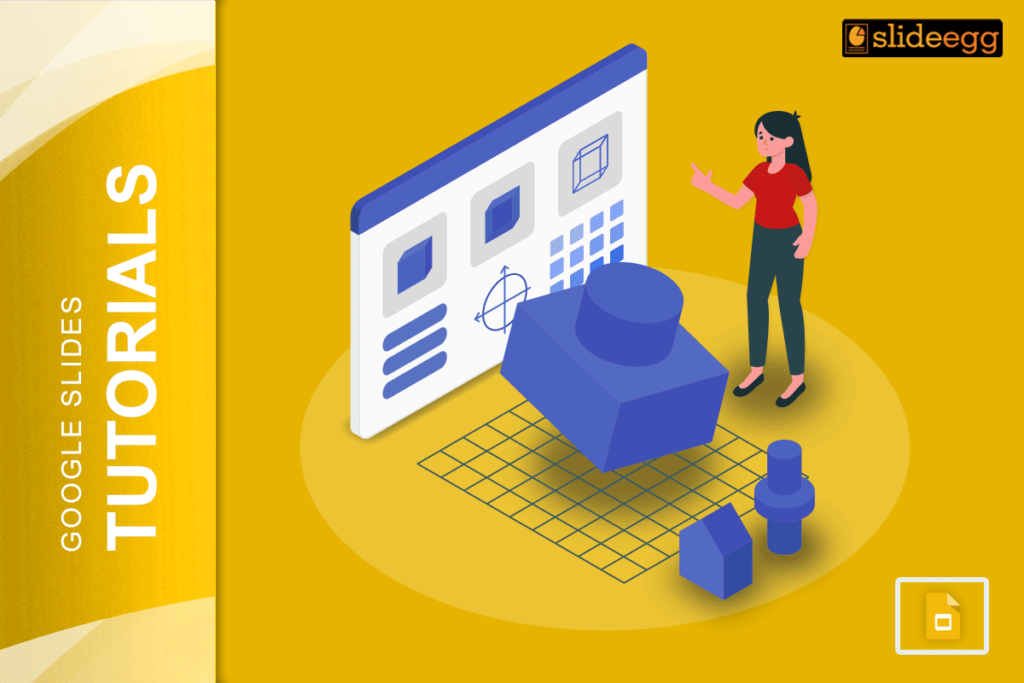| Simple Tricks to Add 3D Models in Google Slides 📌Google Slides doesn’t support 3D files directly. 📌You can insert 3D models as GIFs or videos. 📌Convert your 3D object into a rotating GIF or MP4. 📌Go to Insert > Image or Insert > Video. 📌Choose the file from Google Drive or your computer. 📌Resize and place the model where you want. Note: For full 3D interaction, try embedding from other tools like Sketchfab or Tinkercad, and use links or screenshots in Slides. |
3D models make your slides more realistic. They bring movement, shape, and depth. For students, designers, and teachers, 3D visuals can help explain things faster than words. If you’re working on a science project, product design, or even a creative story, adding a 3D object can really grab attention.
Google Slides doesn’t have a direct tool to insert 3D files. But don’t worry — you can still show 3D effects using smart workarounds. It’s not hard at all. You can add 3D visuals as videos, rotating GIFs, or use websites that host 3D models and link them inside your slides.
This guide will show you step-by-step how to add 3D content in the simplest way possible.
Why Add 3D Models in Your Google Slides?
- 3D helps explain complex topics visually.
- It grabs attention during class or meetings.
- Makes your slides more fun and modern.
- Works great for architecture, biology, space, product design, and more.
Let’s go through the easiest methods one by one.
Method 1: Use a Rotating 3D GIF
You can turn your 3D model into a rotating GIF, which looks like it’s spinning or moving. Then insert it like a normal image.
Steps:
- Create your 3D model in a tool like Tinkercad, SketchUp, or Blender.
- Export it as a GIF using a 3D animation or render tool.
- Open your Google Slides file.
- Click Insert > Image > Upload from computer.
- Select the GIF and place it on your slide.
That’s it! The 3D animation plays automatically during the slide show.
Method 2: Use a 3D Video
You can export your 3D model as an MP4 video. This gives you more control than a GIF.
Steps:
- Export or record your 3D model as a short video.
- Upload the video to Google Drive.
- In Google Slides, click Insert > Video.
- Choose the video from Drive.
- Resize and adjust it on your slide.
To make it cleaner, right-click the video, go to Format options, and select Autoplay when presenting.
Method 3: Link a 3D Model from the Web
If your 3D model is hosted online (like on Sketchfab), you can link it directly.
Steps:
- Copy the model’s link from the site (make sure it’s public).
- In Google Slides, click Insert > Text box or Insert > Image.
- Paste the link onto the text or image using Insert > Link.
- During the presentation, just click to open the 3D model in a new tab.
This trick is handy if your model is interactive, or if you want to show rotation and zoom options.
Pro Tip: You can take a screenshot of the model and link it — it looks cleaner and still works!
More Creative Uses of 3D in Google Slides
- Add rotating Earth for geography class
- Use 3D human body parts for biology
- Show 3D product samples in business slides
- Combine with infographics in Google Slides for data-rich visuals
Bonus Tips
- Keep your file sizes small, because large 3D videos can slow things down.
- Don’t overuse animations; it can distract from your point.
- Use clear titles and labels along with the 3D visuals.
Also, if you’re new to animations, you can read how to add animations in Google Slides to add more life to your presentation.
FAQs About 3D Models in Google Slides
Q1. Can I upload a 3D file (like .obj or .glb) to Google Slides?
No. Google Slides doesn’t support direct 3D file uploads. But you can convert them to videos or GIFs to display them.
Q2. What’s the easiest way to show a 3D object?
Turn the model into a GIF or short video, then insert it into the slide. This works well and looks nice.
Q3. Can I make a 3D effect using only Google Slides tools?
Not really. Google Slides is 2D-based. But you can fake depth by using shadows, layers, and images that look 3D.
Q4. What tools should I use to create 3D models?
Try Tinkercad for beginners or Blender if you want advanced tools. Many of these let you export your model as a video or image.
Final Thoughts
Adding 3D visuals in Google Slides might need a little extra work, but it’s totally doable. With the right trick—like using a GIF, short video, or smart link—you can make your slide deck stand out from the rest.
These simple methods are easy to follow and great for teachers, students, and teams who want to make their ideas pop. You don’t need to be a designer or coder. Just follow the steps, and your 3D content will be ready to go.
Let your slides look as smart as your ideas.