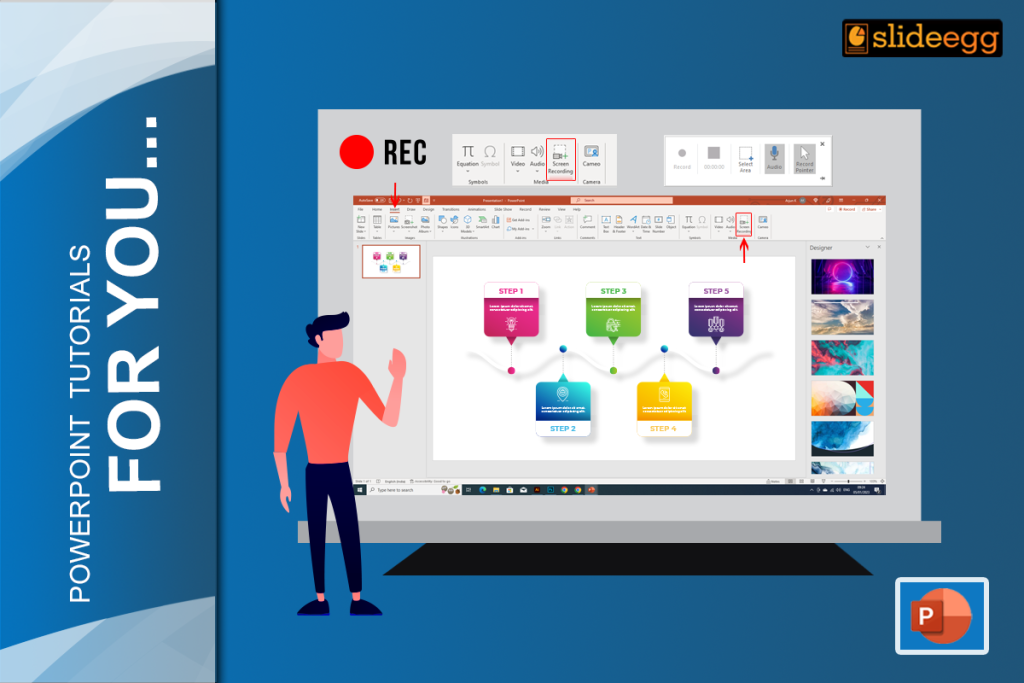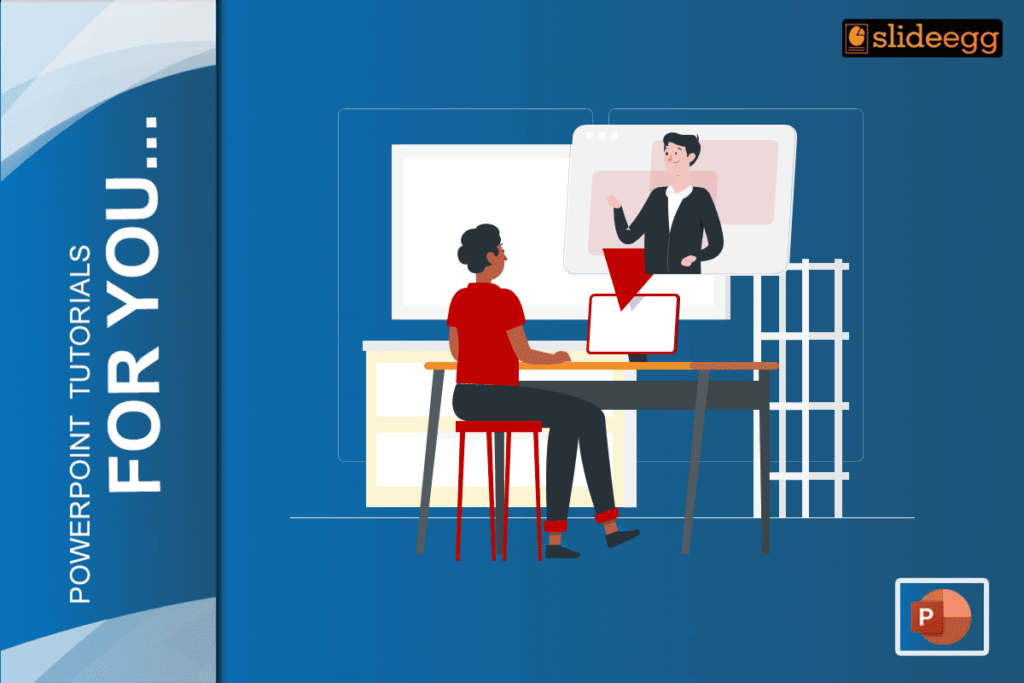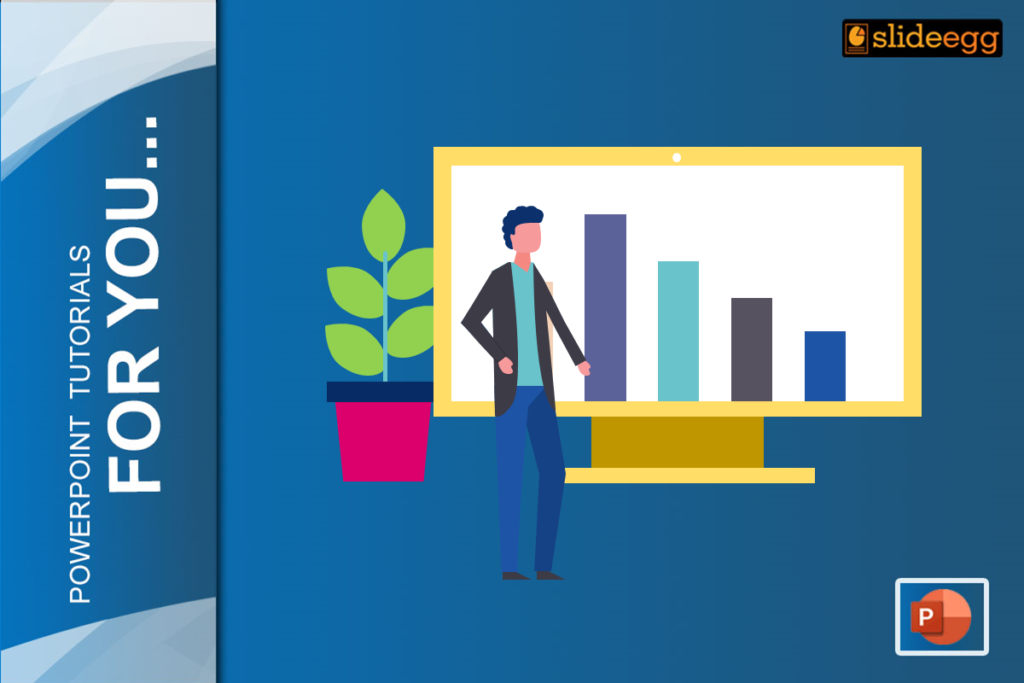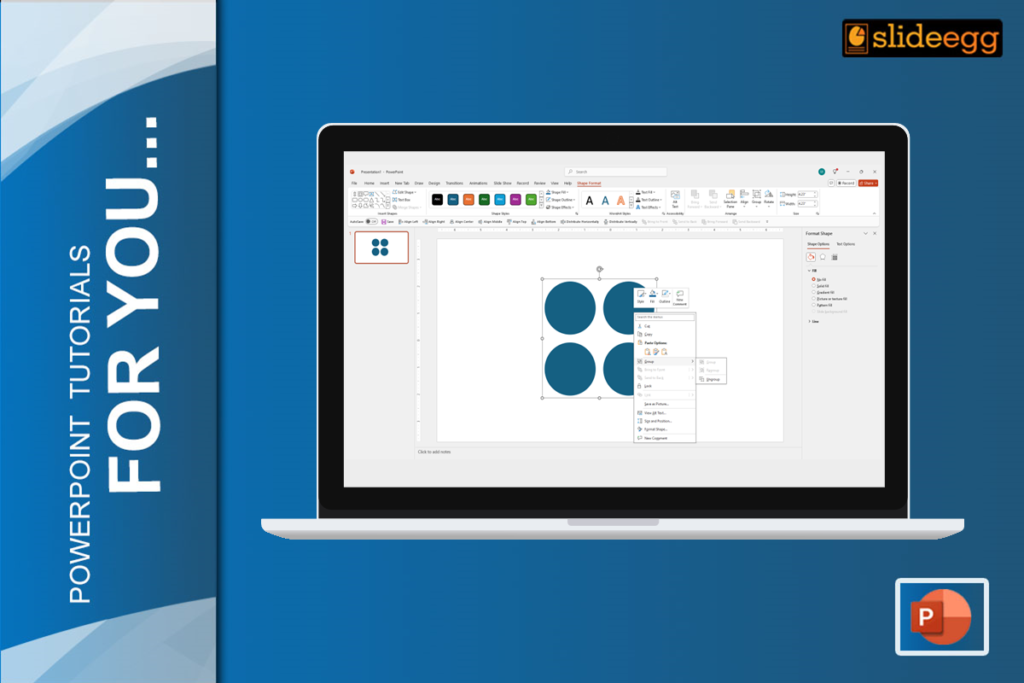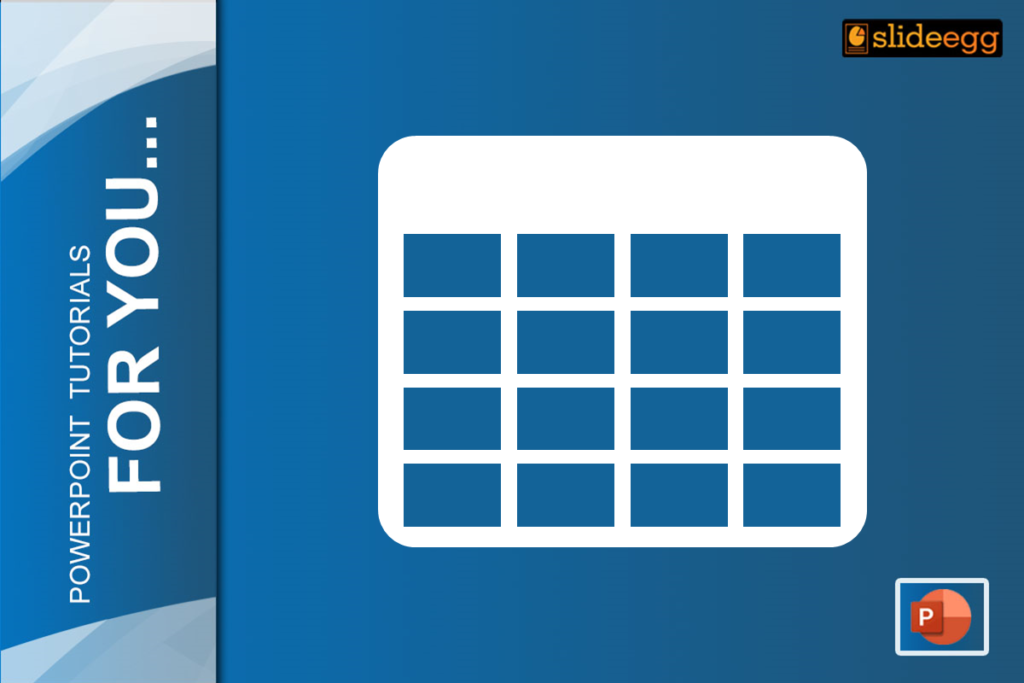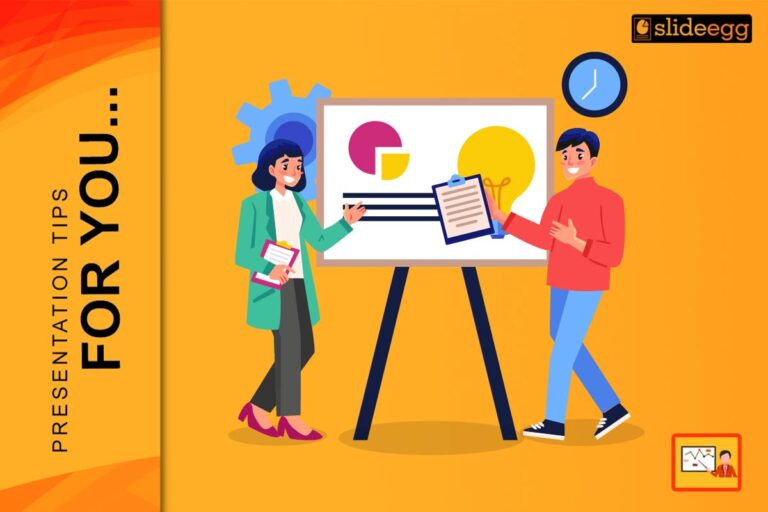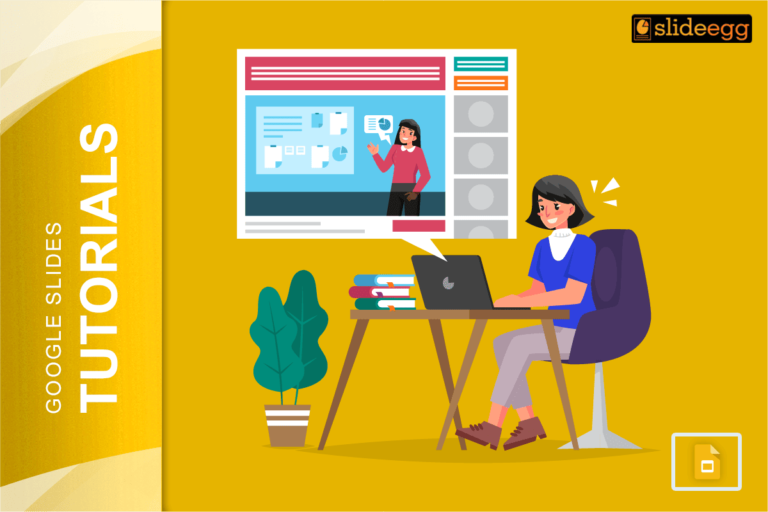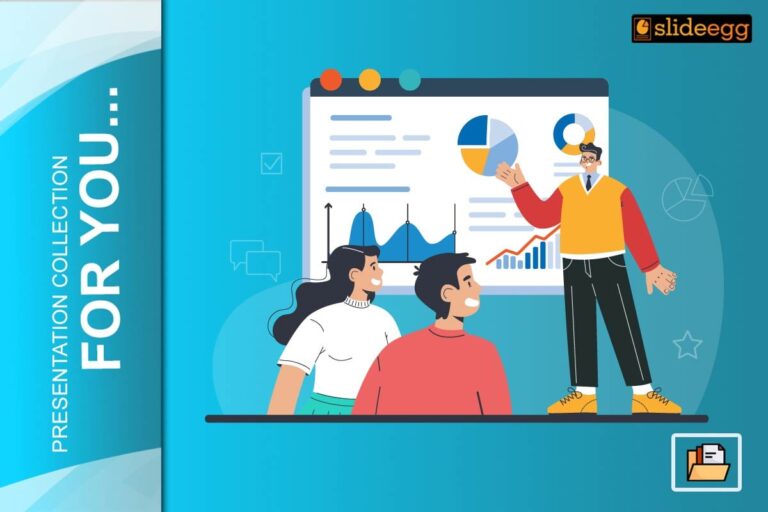I hope you agree with the fact line, “PowerPoint is the widely-used presentation software!”
But the surprise is that how many of you know you can screen record your entire presentation using the same. Interesting, right?
What if I told you that adding your favorite music to the presentation video you record is possible?
Yes, you can do so with MS Office PowerPoint software. And it’s a walk in the park!
Come, let’s learn how to do that with Slide Egg.
Step-by-step Process To Record Your Presentation
Take a walk through the entire process, add your favorite or relevant music, and then insert it in your PowerPoint slide or save it as a separate file.
How To Record The Video?
Step 1: Open the slide you want to screen record.
Step 2: Select the Screen Recording option on the Insert tab of the ribbon.
Step 3: Now choose Select Area on the Control Dock to select the entire screen for recording. The shortcut key is Windows logo key+Shift+F. You can drag to select the preferred area of your screen to record. The minimum size for this is 64×64.
Step 4: If you’re planning to add music or audio to the video, turn off the Audio and Record Pointer option to avoid the default record of the noise and mouse pointer.
Step 5: Now, you can select the Record button to start your recording. You can pause in between to skip through certain parts and Stop when your recording is over.
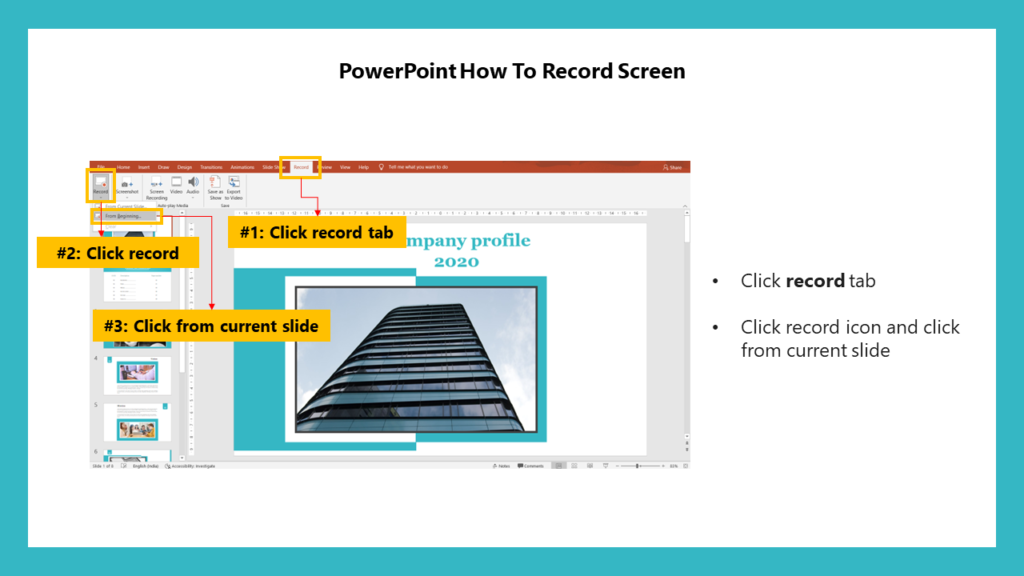
Hurray, your video is added to the slide successfully now.
How To Trim The Video?
Sometimes, you may want to remove a few parts from the video. Fortunately, the PowerPoint tool has options for that as well.
Step 1: In the video frame, right-click and select the Trim option.
Step 2: Select the Play option in the Trim Video box to decide where to trim.
Step 3: Select Pause where and when to trim the video. You can use Next Frame and Previous Frame to specify the exact timing.
Step 4: Select OK to finish the trimming.
Be glad, we have trimmed the video perfectly.
How To Apply Frame Styles?
You can apply different styles to your video frames to make them compelling.
Step 1: Right-click the Style from the main menu.
Step 2: You will see a box with a library of various frames. You can use your mouse to see the live preview of each.
Step 3: Select your style and apply it to the frame.
That’s it. You are done decorating your video!
How To Set Video Playback?
It’s possible that you can instruct PowerPoint on the play of your video during any presentation.
Step 1: Right-click the video and Select Start from the menu.
Step 2: You will see three different playback options:
- In Click Sequence: The video will play in the order you’ve set with animations.
- Automatically: The video will play automatically.
- When Clicked On: The video will play when you click on it.
Step 3: Select the one that best suits you!
Yeah, we are done here!
How To Save Your Screen Recording As A Separate File?
You can follow these steps to save your video as a separate file.
Step 1: Select Save Media after making the video.
Step 2: Select a folder and type the file name you want.
Step 3: Choose Save
And your file is safely saved now!
Let’s Wrap Up
I hope you love reading this blog and getting to know the information you want. You can visit Slide Egg’s Tips and Tricks page to learn more about this.
Are you looking for free PowerPoint templates?
Slide Egg has it for you! Indeed, their templates are many, as well as professional.
See you there on the site!