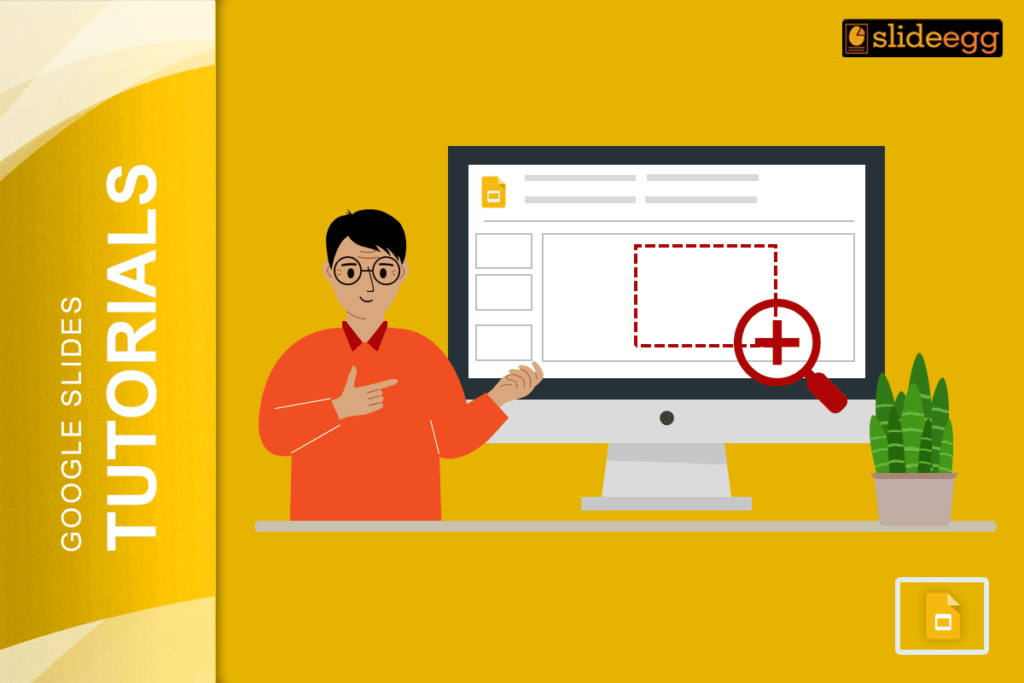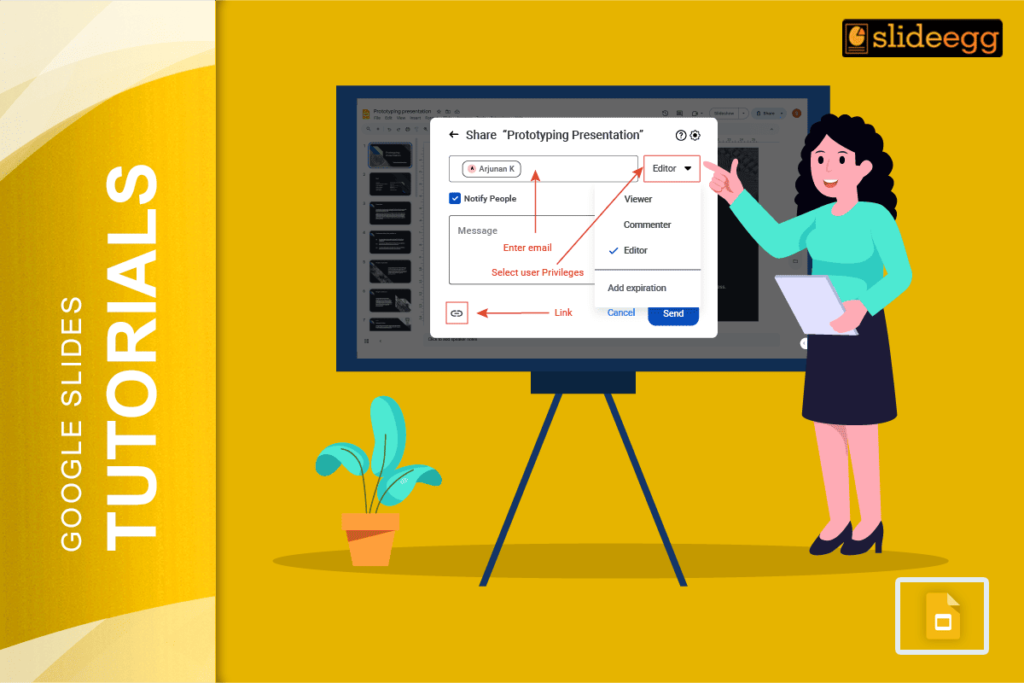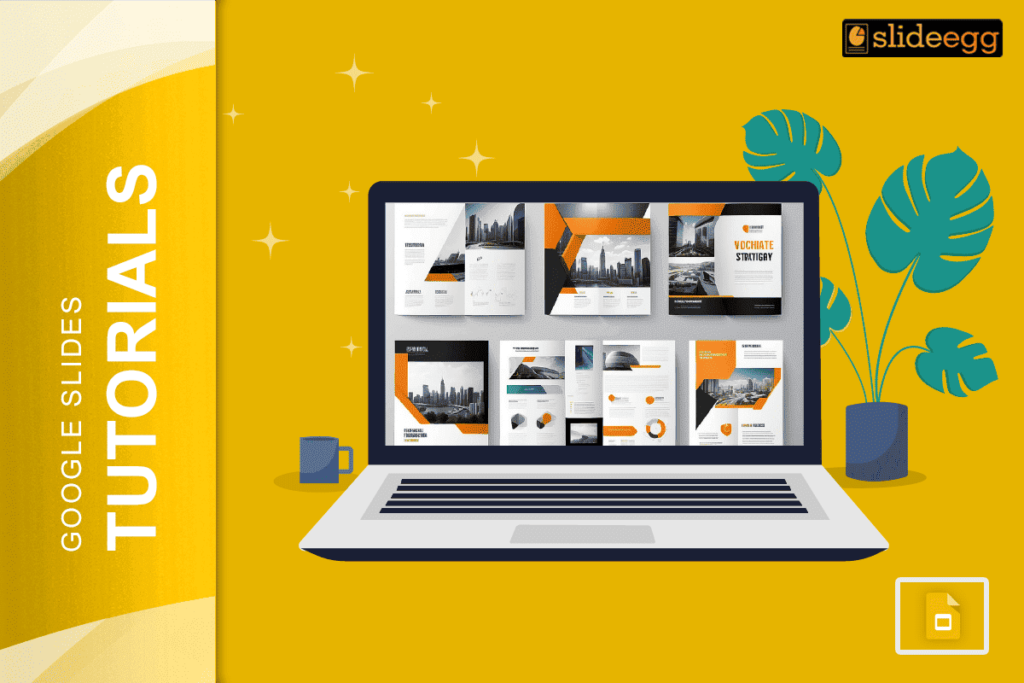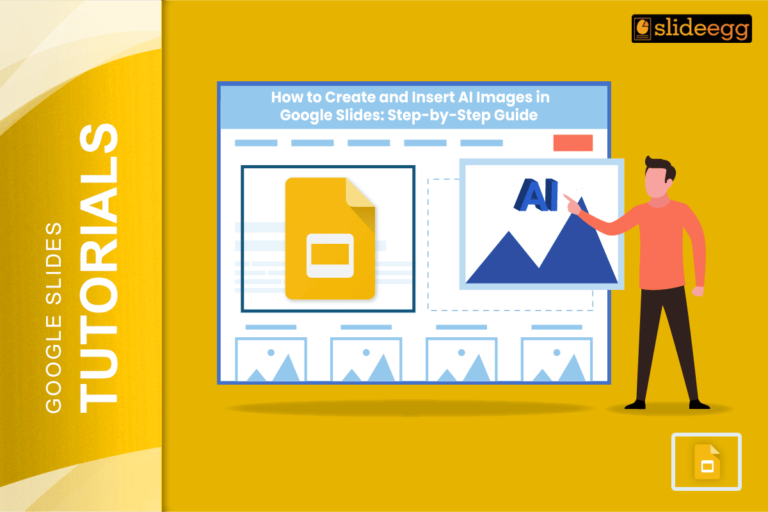| Quick Tips for Google Slides Zoom Control ✓ Use the Ctrl + Plus key to zoom in quickly. ✓ Press Ctrl + Minus key to zoom out fast. ✓ Hold Ctrl and scroll the mouse wheel for smooth zoom. ✓ Press Ctrl + 0 to reset the zoom to normal size. ✓ Use the magnifying glass tool in the presenter view. ✓ Practice zoom shortcuts before your big presentation. ✓ Test zoom levels on different screen sizes. |
Introduction
Squinting at tiny text on a big screen spoils even the best presentations. Your audience sits there struggling to read important details while you keep pointing at numbers they can’t see. This awkward moment happens to millions of presenters every day, but it doesn’t have to happen to you.
Learning how to zoom in and out during Google Slides presentations is like having a superpower. You can make small text huge in seconds, show detailed charts clearly, and help everyone in the room see exactly what you’re talking about. The best part? It only takes a few simple clicks or key presses.
Why Zoom Control Matters in Presentations
Think about the last time you sat in the back row of a meeting room. Could you read that small text on the screen? Probably not. This is where zoom control becomes important.
When you zoom in during presentations, you help everyone see important details clearly. When you zoom out, you show the big picture. It’s like having a magnifying glass that works instantly.
Understanding Google Slides Zoom Options
Google Slides gives you several ways to control zoom during presentations. You can use your keyboard, mouse, or built-in tools. Each method works differently, so let’s explore them all.
Keyboard Shortcuts for Quick Zoom
The fastest way to zoom is by using keyboard shortcuts. These work whether you’re presenting or editing slides.
To zoom in:
- Press Ctrl and Plus keys together (Ctrl + +)
- On Mac, press Cmd and Plus key (Cmd + +)
To zoom out:
- Press Ctrl and Minus keys together (Ctrl + -)
- On Mac, press Cmd and Minus key (Cmd + -)
To reset zoom:
- Press Ctrl and Zero key together (Ctrl + 0)
- On Mac, press Cmd and Zero key (Cmd + 0)
These shortcuts work in both editing mode and presentation mode. Practice them before your next presentation.
Mouse Scroll Zoom Method
Your mouse can also control zoom levels. This method feels more natural for many people.
Steps to zoom with mouse:
- Hold down the Ctrl key (or Cmd on Mac)
- Scroll your mouse wheel up to zoom in
- Scroll your mouse wheel down to zoom out
- Release the Ctrl key when done
This method gives you smooth, gradual zoom control. You can zoom in on small steps or big jumps.
Using the Zoom Menu
Google Slides also has a zoom menu with preset levels. You’ll find this in the toolbar while editing slides.
To use the zoom menu:
- Look for the zoom percentage in the toolbar
- Click on it to open the dropdown menu
- Choose from options like 50%, 100%, 150%, or 200%
- Pick “Fit” to see the whole slide
This method works great when you need specific zoom levels.
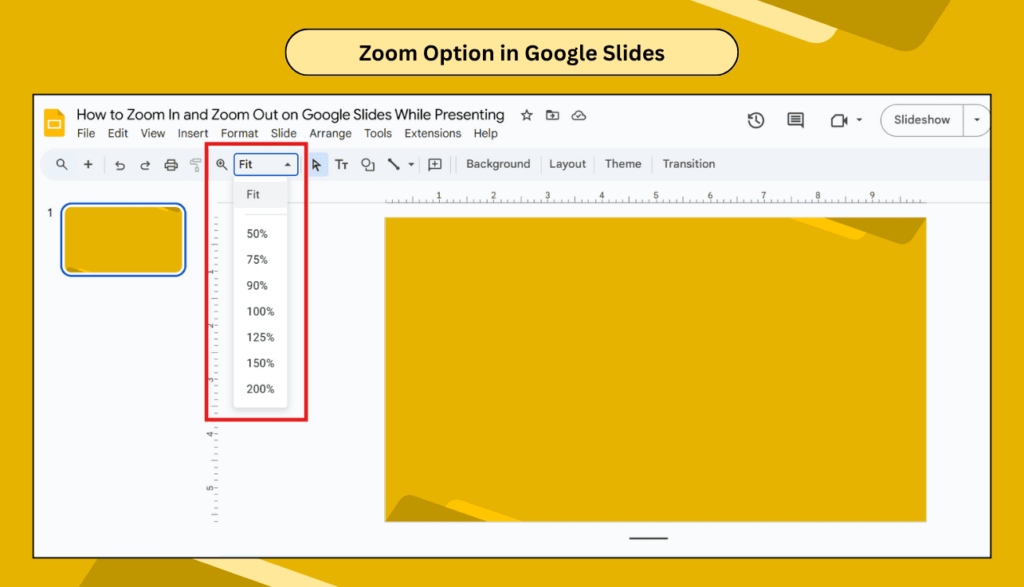
Zooming During Live Presentations
Presenting live is different from editing slides. The zoom controls change when you enter presentation mode.
Presentation Mode Zoom Controls
When you start presenting, Google Slides switches to full-screen mode. Your zoom options become limited but still useful.
In presentation mode, you can:
- Use Ctrl + Plus to zoom in
- Use Ctrl + Minus to zoom out
- Use Ctrl + 0 to reset zoom
- Right-click to access zoom options
The mouse scroll method also works during presentations. Just remember to hold Ctrl while scrolling.
Presenter View Features
Google Slides has a special presenter view that gives you extra tools. This view shows your current slide, next slide, and speaker notes.
To access the presenter view:
- Start your presentation
- Press Alt + P (or Option + P on Mac)
- Look for the magnifying glass icon
- Click it to zoom in on specific areas
The presenter’s view makes it easier to control your presentation while talking to your audience.
Advanced Zoom Techniques
Once you master basic zooming, try these advanced techniques to improve your presentations.
Zooming to Specific Areas
Sometimes you need to zoom in on one part of your slide. Here’s how to do it:
- Use keyboard shortcuts to zoom in
- Click and drag to move around the slide
- Focus on the area you want to highlight
- Zoom out when you’re done explaining
This technique works great for detailed charts, small text, or complex diagrams.
Creating Zoom Effects
You can create smooth zoom effects that look professional:
- Start with a normal zoom level
- Slowly zoom in using the mouse scroll
- Pause on important details
- Zoom out to show context
- Return to normal view
Practice this technique to make your presentations more engaging.
Combining Zoom with Laser Pointer
Google Slides has a built-in laser pointer feature. You can combine it with zoom for maximum impact:
- Zoom in on your target area
- Press Ctrl + Alt + P to activate the laser pointer
- Point to specific details
- Zoom out to show the bigger picture
This combination helps direct attention exactly where you want it.
Common Zoom Problems and Solutions
Even experienced presenters face zoom issues. Here are the most common problems and how to fix them.
Zoom Stuck at the Wrong Level
Sometimes your slides get stuck at the wrong zoom level. Here’s how to fix it:
- Press Ctrl + 0 to reset zoom
- If that doesn’t work, close and reopen the presentation
- Check your browser’s zoom settings
- Try refreshing the page
Can’t See Zoom Controls
If you can’t find zoom controls during presentation:
- Move your mouse to wake up the controls
- Look for the settings gear icon
- Right-click for context menu options
- Exit and re-enter presentation mode
Zoom Too Slow or Fast
When zoom speed doesn’t feel right:
- Use keyboard shortcuts instead of mouse
- Adjust your mouse scroll settings
- Try smaller zoom increments
- Practice your timing before presenting
Frequently Asked Questions
Q: Can I zoom in on specific parts of my slide during a presentation?
A: Yes, you can zoom in and then click and drag to move around the slide to focus on specific areas. Use Ctrl + Plus to zoom in, then drag to the area you want to highlight.
Q: Why doesn’t my zoom work during Google Slides presentations?
A: Make sure you’re using the correct shortcuts (Ctrl + Plus/Minus) and that your browser supports these features. Try refreshing the page or switching to Chrome browser for best results.
Q: Can I use zoom controls on my phone or tablet?
A: Yes, use pinch-to-zoom gestures on touch screens. Pinch fingers together to zoom out, spread them apart to zoom in. Double-tap to reset the zoom level.
Q: How do I reset zoom back to normal during a presentation?
A: Press Ctrl + 0 (zero) to instantly reset the zoom to 100% normal size. This works both during editing and presenting.
Q: Does zoom work the same way on Mac computers?
A: On Mac, use Cmd instead of Ctrl. So it’s Cmd + Plus to zoom in, Cmd + Minus to zoom out, and Cmd + 0 to reset zoom.
Q: Can I set a default zoom level for all my slides?
A: Google Slides doesn’t have a default zoom setting, but you can quickly set any zoom level using the zoom menu in the toolbar or keyboard shortcuts.
Q: What should I do if zoom makes my presentation look blurry?
A: Blurry zoom usually means your images or text aren’t high resolution enough. Try using higher-quality images or increase your slide dimensions in the page setup.
Q: Is there a way to zoom smoothly instead of jumping between levels?
A: Yes, hold Ctrl and scroll your mouse wheel slowly for smooth, gradual zoom control. This gives you more precise zoom levels than keyboard shortcuts.
Wrapping Up Your Zoom Skills
Now you know how to zoom like a pro during Google Slides presentations. These simple tricks will help your audience see everything clearly, whether they’re sitting in the front row or way in the back.
Remember the basics: Ctrl + Plus to zoom in, Ctrl + Minus to zoom out, and Ctrl + 0 to reset. Practice these shortcuts before your next big presentation so they become second nature.
Your presentations will look more professional when you smoothly zoom in on important details and zoom out to show the bigger picture. Your audience will thank you for making everything easy to see and understand.
Start using these zoom techniques in your next presentation. Once you try them, you’ll wonder how you ever presented without zoom control.