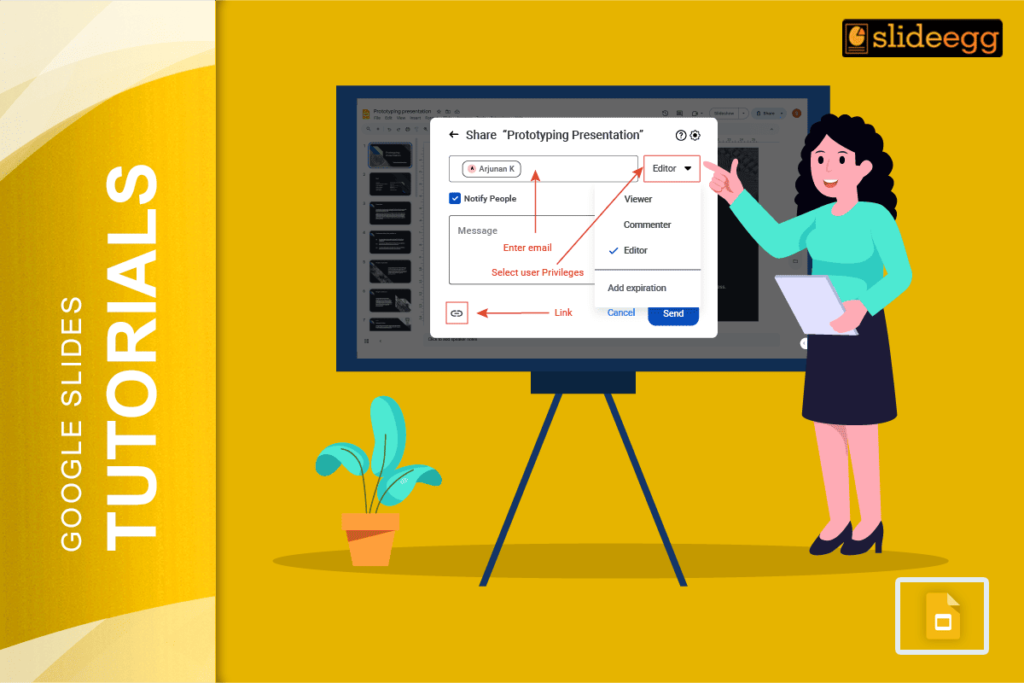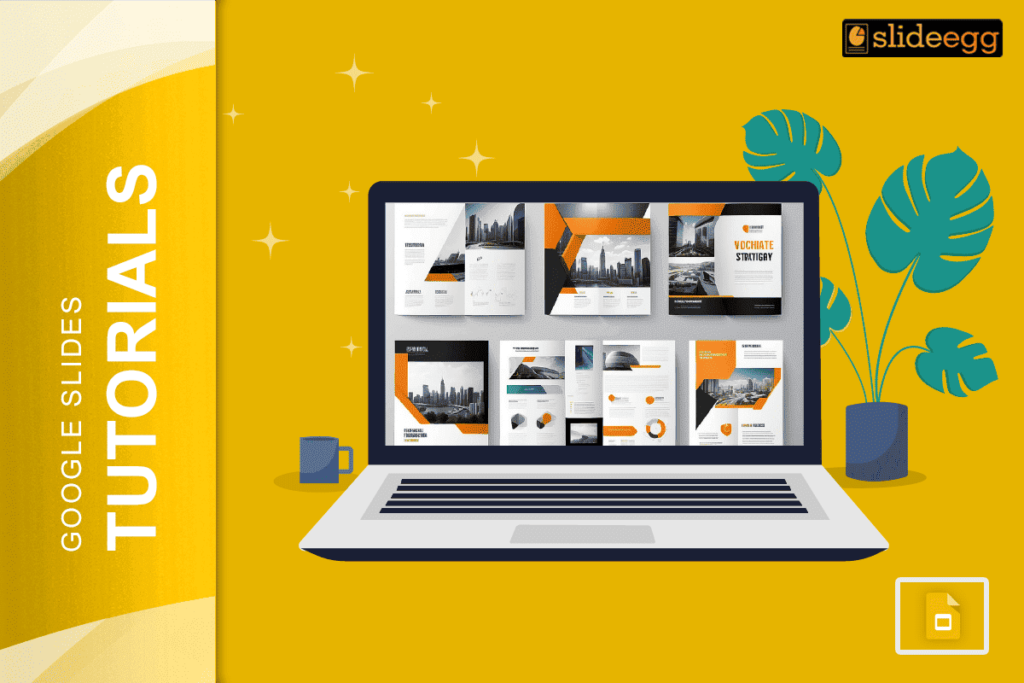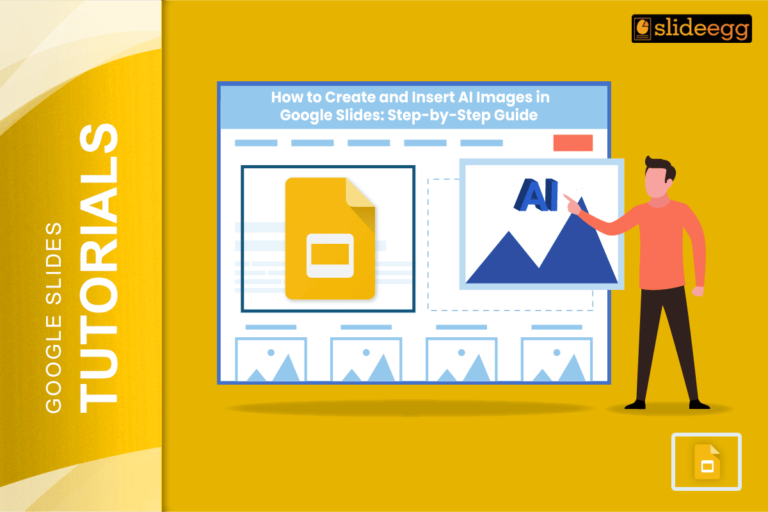| ✅ Quick Tips to Record Google Slides with Voice and Video Get started fast with these simple steps: 🎤 Open your Google Slides presentation. 🎤 Use a screen recorder like Loom, Screencastify, or OBS Studio. 🎤 Turn on your webcam and mic (if needed). 🎤 Start the screen recording. 🎤 Speak as you move through the slides. 🎤 Save and share your video link or file. |
Introduction
Google Slides makes your ideas look clean and sharp. But sometimes, slides alone can feel dry. Adding your voice and face brings your story to life. It’s like turning a silent movie into a full-blown conversation.
In this blog, we’ll break down how you can record your Google Slides with voice and video, step by step. Super simple. Super clear. Even if you’ve never done it before.
Perfect for teachers, students, trainers, marketers—or anyone who wants to share ideas in a more personal and powerful way.
Why Add Voice and Video to Google Slides?
Here’s why it’s worth the effort:
- People understand better when they hear your voice.
- It makes learning and watching more fun.
- You don’t need to repeat yourself every time—just send the video!
- It builds a connection when viewers can see you.
Whether it’s for online teaching, business pitches, or tutorials—adding voice and video just makes sense.
Step-by-Step Guide: How to Record Google Slides with Voice and Video
Let’s walk through the full process in a way that’s easy to follow and easy to remember.
✅ Step 1: Get Your Slides Ready
Make sure your Google Slides are complete.
- Keep your design simple.
- Big text.
- Clean layout.
- Easy to talk over.
✅ Step 2: Choose a Screen Recording Tool
Here are some beginner-friendly tools:
- Loom (Easy to use, has webcam & mic recording)
- Screencastify (Chrome extension, great for teachers)
- OBS Studio (Free and powerful, but needs a bit of setup)
- RecordCast (Free and online, no download needed)
Use Chrome browser for best results. Most of these tools work best there.
✅ Step 3: Set Up Your Webcam and Mic
- Plug in your mic and webcam (if not built-in).
- Check the settings in your recording tool.
- Make sure your face and voice are clear.
✅ Step 4: Start Recording
- Hit record on your screen recorder.
- Share your screen (or just the Google Slides window).
- Talk naturally as you click through the slides.
- Keep it casual—don’t read word by word from your slides.
✅ Step 5: Stop and Save the Video
- Hit stop when you’re done.
- Preview the video.
- Save or download it.
- You can share the link or upload it to YouTube, Google Drive, or any LMS.
Best Free Tools to Record Google Slides with Audio and Video
| Tool | Pros | Best For |
| Loom | Easy, clean interface | Work, quick videos |
| Screencastify | Chrome-based, simple sharing | Teachers, students |
| OBS Studio | Full control, HD quality | YouTubers, trainers |
| RecordCast | No download, free to use | Quick presentations |
Tips for Recording Better Google Slides Videos
- Practice once before recording the full thing.
- Don’t overthink it—talk like you’re explaining to a friend.
- Use your webcam to add a human touch.
- Keep it short and sweet (under 10 mins is best).
- Speak clearly and smile. It shows—even in voice!
FAQs About Recording Google Slides with Voice and Video
❓Can I record directly in Google Slides?
No, Google Slides doesn’t have a built-in recorder. You’ll need a screen recording tool like Loom or Screencastify.
❓Is there a free way to do this?
Yes! Tools like Loom, RecordCast, and Screencastify offer free versions. OBS Studio is also 100% free.
❓Can I record just my voice without video?
Yes. All screen recorders let you choose voice-only if you don’t want to turn on your camera.
❓Where can I share my recorded Google Slides video?
You can share it via Google Drive, YouTube, or email, or upload it to any learning or business platform.
❓What’s the best tool for teachers?
Screencastify is great for teachers. It works inside Chrome and lets you save to Google Drive easily.
Final Thoughts
Recording Google Slides with voice and video doesn’t have to be hard. With the right tools and a bit of practice, anyone can do it. No fancy gear. No editing stress. Just you, your ideas, and a few simple clicks.
Try it once—and you’ll never go back to plain old slides again!