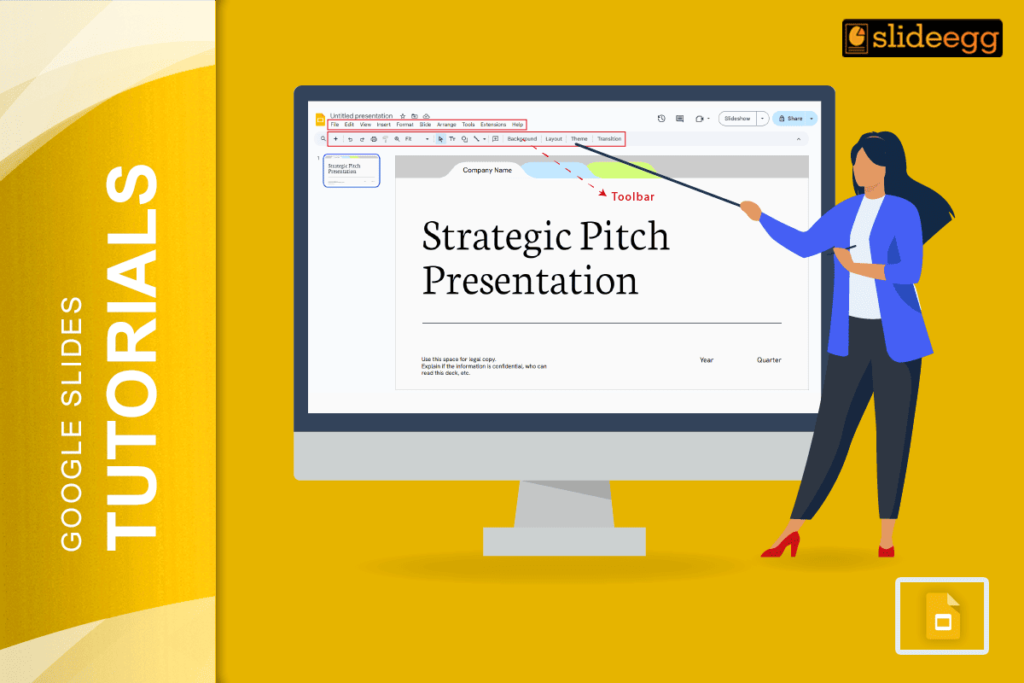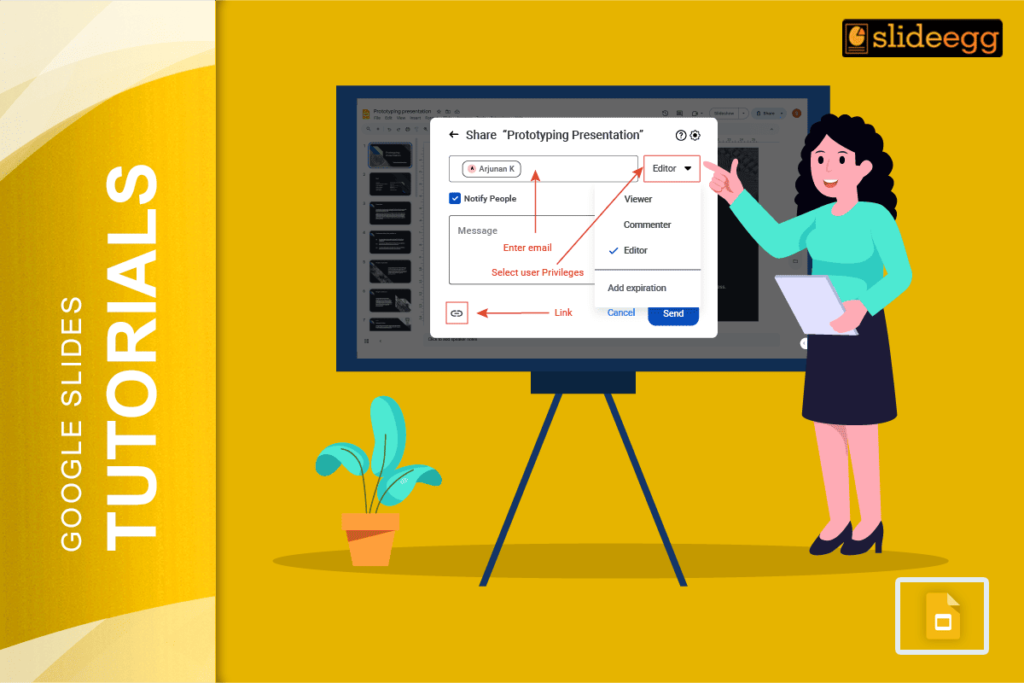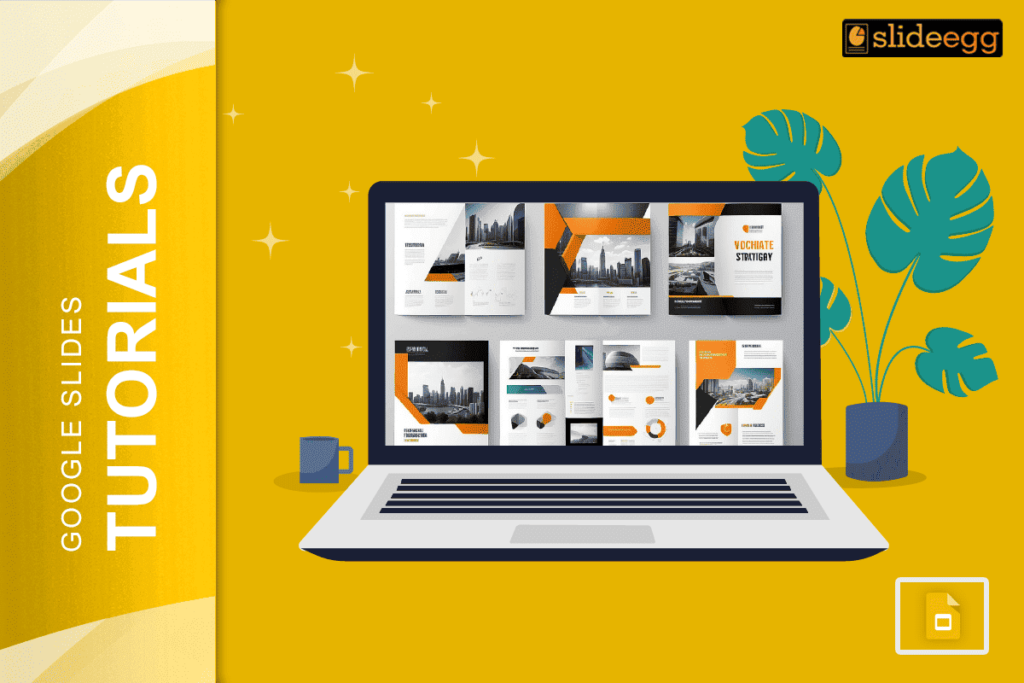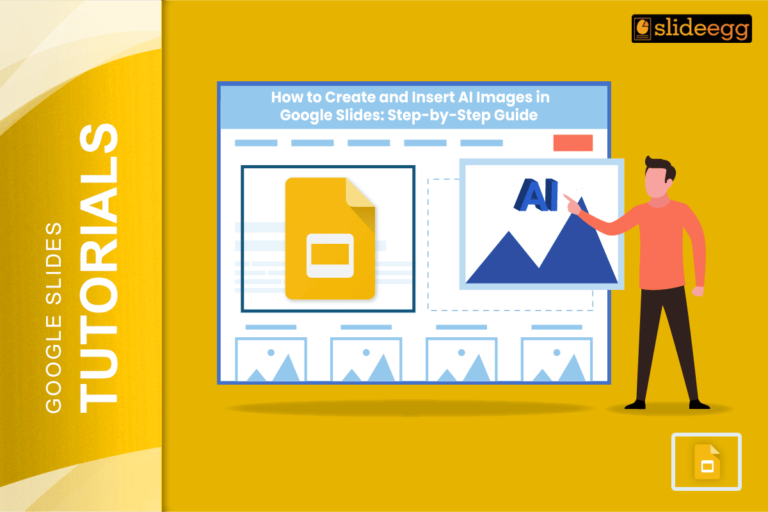| Quick Reference Steps to Get the Toolbar Back in Google Slides ✅ Press Ctrl + Shift + F (Windows/Chromebook) or Cmd + Shift + F (Mac) ✅ Click the down arrow icon in the top right corner ✅ Reset your browser’s zoom to 100% ✅ Refresh the page ✅ Try using a different web browser |
Introduction
The toolbar in Google Slides provides access to formatting tools, layout options, and various features essential for slide editing. When it goes missing, it can disrupt your workflow, especially during time-sensitive projects or presentations. But resolving this issue is simple, and there are multiple ways to restore it depending on the cause.
This guide walks you through each solution step by step, helping you quickly regain access to the full functionality of Google Slides.
What Is the Google Slides Toolbar?
The toolbar in Google Slides is located at the top of the screen and includes tools for:
- Formatting text (bold, italic, font size)
- Inserting elements (images, shapes, charts)
- Aligning content
- Adjusting slide layout
Losing the toolbar does not indicate a system error or file corruption; it typically means the toolbar is temporarily hidden due to a setting, shortcut key, or screen layout adjustment.
Step-by-Step Guide to Restore the Toolbar
1. Use the Keyboard Shortcut
The most common solution is to toggle the toolbar with a shortcut:
- Windows/Chromebook: Press Ctrl + Shift + F
- Mac: Press Cmd + Shift + F
This command turns full-screen mode on and off, which often causes the toolbar to hide.
2. Click the Toolbar Toggle Arrow
Look at the top-right corner of the Google Slides interface. If the toolbar is hidden, you may see a small downward-pointing arrow. Clicking this arrow will expand the toolbar and restore all editing options.
3. Adjust Your Browser Zoom
An incorrect zoom level may cause the toolbar to shift out of view.
- In your browser settings, set the zoom to 100%
- Alternatively, press Ctrl + 0 (or Cmd + 0 on Mac) to reset zoom
- Then refresh the page to ensure everything loads correctly
4. Refresh the Page
Sometimes, refreshing the browser page can restore interface elements like the toolbar. This is especially helpful if the issue occurred due to a temporary loading glitch.
- Click the browser’s refresh button
- Or press F5 / Cmd + R
5. Try a Different Browser
If the problem persists, try accessing Google Slides using a different web browser. Recommended options include:
- Google Chrome (optimal for Google products)
- Mozilla Firefox
- Microsoft Edge
In some cases, browser extensions or outdated software may interfere with the interface.
Common Reasons the Toolbar Disappears
Understanding why the toolbar disappears can help prevent future occurrences. Here are some common causes:
- Accidental use of the Ctrl + Shift + F (or Cmd + Shift + F) shortcut
- Entering full-screen or compact mode
- Overly high zoom settings in the browser
- Screen resolution changes or the use of small displays
- Temporary software or browser-related glitches
Best Practices to Keep the Toolbar Visible
- Avoid using shortcuts you are unfamiliar with
- Keep browser zoom at standard levels (100%)
- Update your browser regularly
- Minimize the use of conflicting browser extensions
Staying aware of these factors ensures a smoother experience when working with Google Slides.
Frequently Asked Questions
Q1: Why is my Google Slides toolbar missing?
It is most likely hidden due to a keyboard shortcut or full-screen mode. It is not permanently removed.
Q2: What is the fastest way to restore it?
Use the shortcut Ctrl + Shift + F (Windows) or Cmd + Shift + F (Mac).
Q3: Can I permanently pin the toolbar?
While there is no “pin” feature, avoiding full-screen mode and shortcut keys helps keep it visible.
Q4: Does this issue occur on mobile devices?
On mobile, Google Slides has a simplified interface, so toolbars are different. They appear as icons and menus based on screen size.
Q5: What if none of these methods work?
Clear your browser cache, disable extensions, or try logging into Google Slides using Incognito Mode.
Conclusion
Losing access to the toolbar in Google Slides can be frustrating, but it’s usually an easy fix. Whether it’s a hidden setting, a zoom issue, or a simple shortcut command, this guide provides all the necessary steps to restore it quickly and resume your work without interruption.