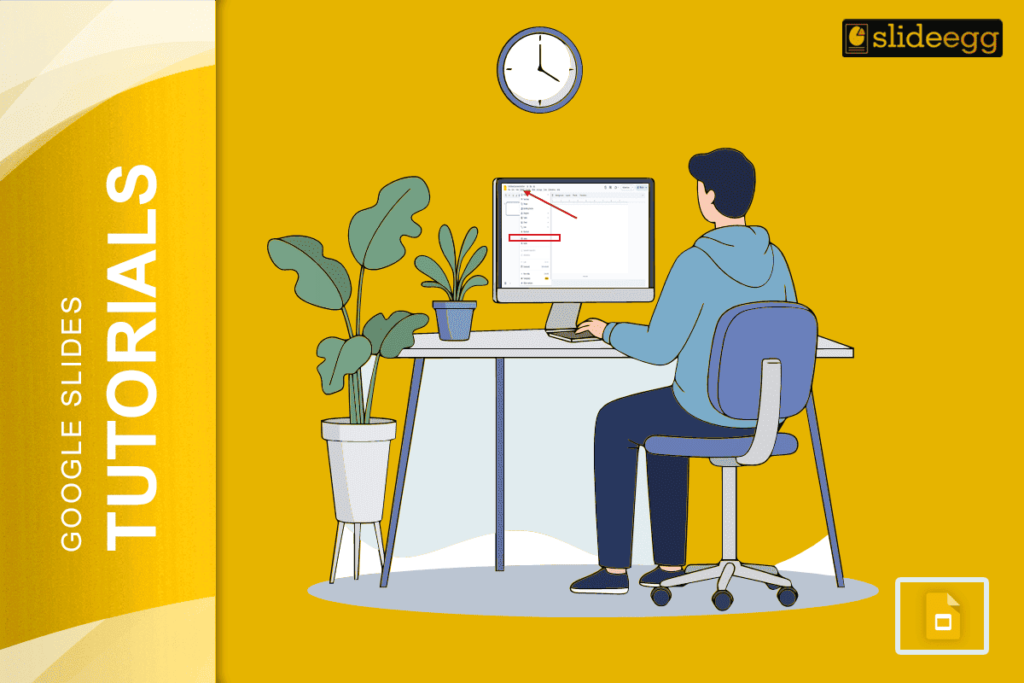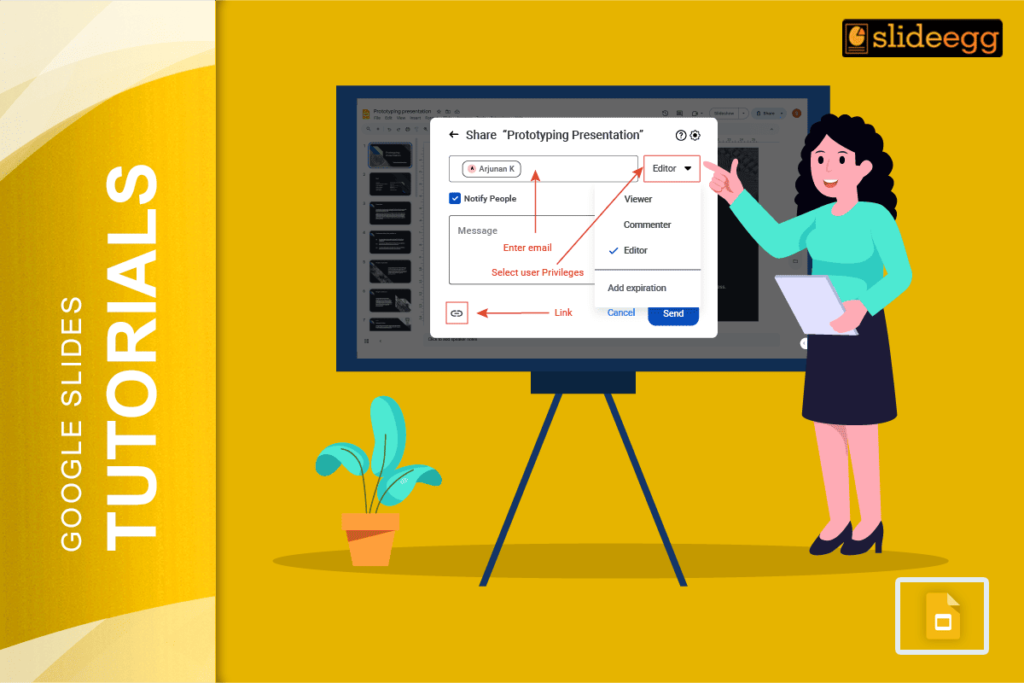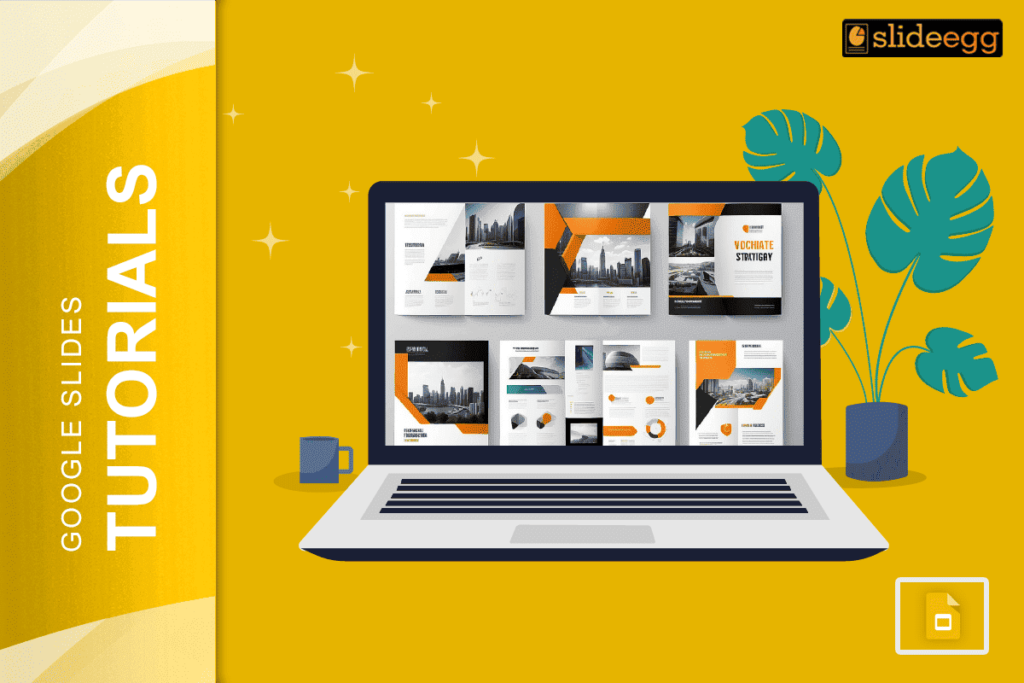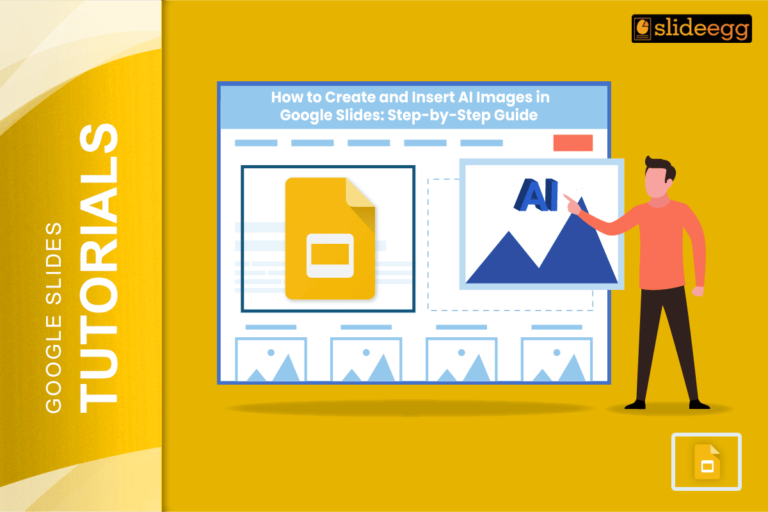| Quick Tips Before We Start ⬣ You can’t directly add a Vimeo video like YouTube in Google Slides. ⬣ But don’t worry! There are 2 easy ways to do it. ⬣ One is by inserting a link, and the other is using a screenshot with the video link. ⬣ You can do it in just a few minutes, no coding! |
Introduction
Adding videos to your presentation can make it more fun and helpful. It can say a lot more than plain text. But if your video is on Vimeo, and you’re using Google Slides, you might wonder how to make that work.
Google Slides makes it easy to add YouTube videos, but Vimeo is a little different. Don’t worry though! Even if it’s not as direct, you can still add your Vimeo video to your slide in simple steps.
Let’s look at how to do that without any stress.
Method 1: Add a Vimeo Link with a Clickable Text or Shape
This is the easiest way to insert a Vimeo video in Google Slides.
Step-by-step:
- Copy your Vimeo video link (from your browser address bar).
- Open your Google Slides presentation.
- Go to the slide where you want the video.
- Click Insert > Text box (or use a shape).
- Type something like “Click here to watch the video”.
- Select the text or shape.
- Right-click and choose Insert link, or press Ctrl + K / Cmd + K.
- Paste the Vimeo link and hit Apply.
Now, when someone clicks that text or shape, the Vimeo video will open in a new tab.
Method 2: Use a Screenshot of the Video with a Link
This is great if you want to make it look more like a real video on your slide.
Steps:
- Go to your Vimeo video page.
- Pause the video at the point you want to show.
- Take a screenshot (Press PrtScn or use the Snipping Tool / Screenshot tool).
- Go to your Google Slides, click Insert > Image, and upload the screenshot.
- Resize and place it where you want.
- Click the image, then press Ctrl + K / Cmd + K.
- Paste the Vimeo video link and click Apply.
Now it looks like the video is on the slide. When someone clicks it, it takes them straight to the Vimeo video.
Can You Embed a Vimeo Video to Play Inside the Slide?
Not directly. Google Slides only supports YouTube videos to play inside the slide. Vimeo doesn’t have a direct embed option in Slides. But the two methods above work well, especially during online presentations or when sharing slides.
Extra Tips to Make It Better
- Add a play button icon on top of the screenshot. It makes it look more like a video.
- Write a short line like “Click the image to watch the full video” to guide your viewers.
- If you’re sharing the Slides, make sure the video link is public or shareable, so others can watch.
Why Use Vimeo Videos in Slides?
- Vimeo videos often have better quality.
- You might want to use your own hosted video from Vimeo.
- Vimeo gives you more privacy control than YouTube.
So even if Google Slides doesn’t support direct embedding, using a link or image still does the job nicely.
FAQs
Q: Can I embed a Vimeo video that plays inside Google Slides?
A: No, Google Slides only lets YouTube videos play directly on the slide. For Vimeo, you can only add a clickable link.
Q: Do I need to download the video?
A: Not at all. You just need the Vimeo link. No downloading or uploading is needed.
Q: Will it work on all devices?
A: Yes, the link method works on computers, tablets, and phones. Just make sure your video is set to public or unlisted.
Q: Can I use both a link and an image?
A: Yes! That’s actually a good idea. The image helps grab attention, and the link takes people right to the video.
Q: Will my slide show stop when they click the video?
A: The slide won’t stop, but the video opens in a new tab. They can come back to the slide easily after watching.
Final Words
Adding Vimeo videos to Google Slides might sound tricky at first, but it’s actually very simple. With a few clicks, you can turn a plain slide into something much more engaging. Just use the link or screenshot method, and you’re good to go!
Try it out in your next presentation and make your slides come alive with video!